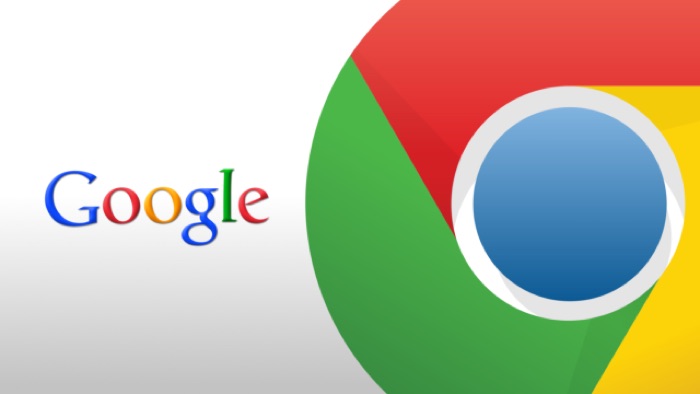Google Chrome released in 2008, might have made a late entry, but became one of the most popular web browsers available, in a very short span of time.
Part of the reason for its popularity is the support for extensions. Google Chrome extensions add more functionality to an otherwise simple and plain Browser.
However, these Chrome extensions are disabled by default when you use Incognito mode.
But having to Chrome extensions enabled even in incognito mode can help you stay secure.
Because there are various types of Chrome extensions, like some security-based Chrome extensions which give an extra security when you are browsing the web, even if you are browsing in incognito mode you should have these security-based Chrome extensions turned on.
There are many other Chrome extensions that you would want to be active in incognito mode, fortunately, enabling the Chrome extensions in incognito mode is not that tough.
However, you have to keep in mind that the Chrome extensions might know or record your browsing activity.
How to Enable or Disable Chrome Extensions in Incognito Mode
There are two ways you can one and view the installed Chrome Extension in your Browser.
Option 1: Click on the three vertical dots on the top right-hand side of your browser to find ‘More Tools’ hovering over it will give you the option to go to ‘Extensions’.
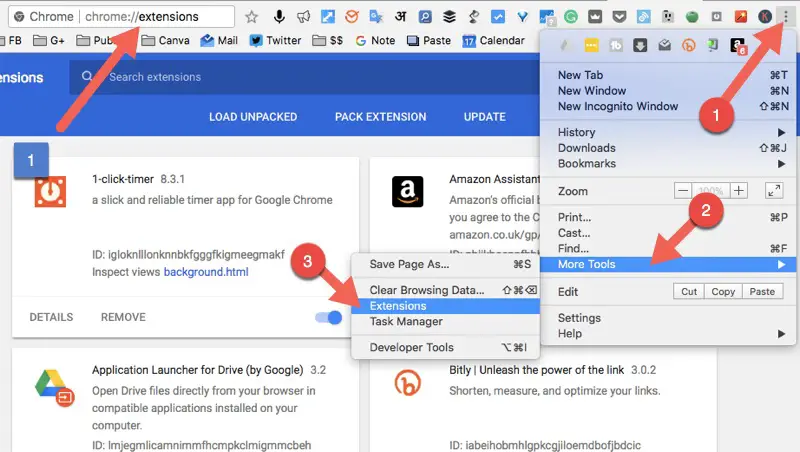
Option 2: You can click on the extensions to go to the extension part or you can simply type this in the address bar
chrome://extensions
Once you are able to view all the extensions installed in Chrome browser, click on ‘Details’ to open settings page of the individual Extension.
Once it’s open, you can scroll down to find the option to Allow the extension in Incognito mode, it can be enabled with from the toggle button on the right-hand side.
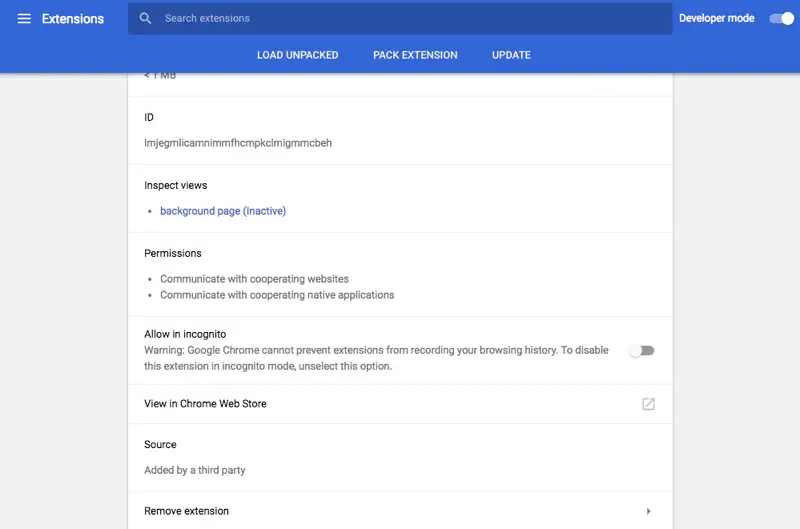
Once it is done, you will be able to use the Chrome extension in Incognito mode.
You can disable the extensions in a similar manner if you have to.