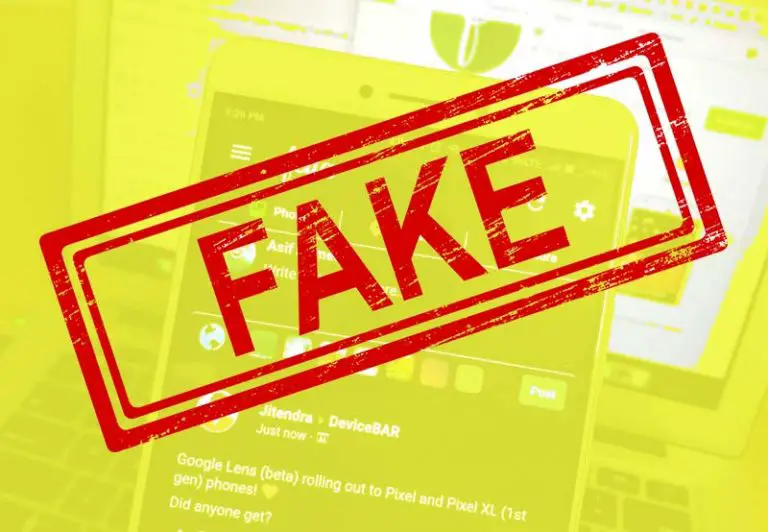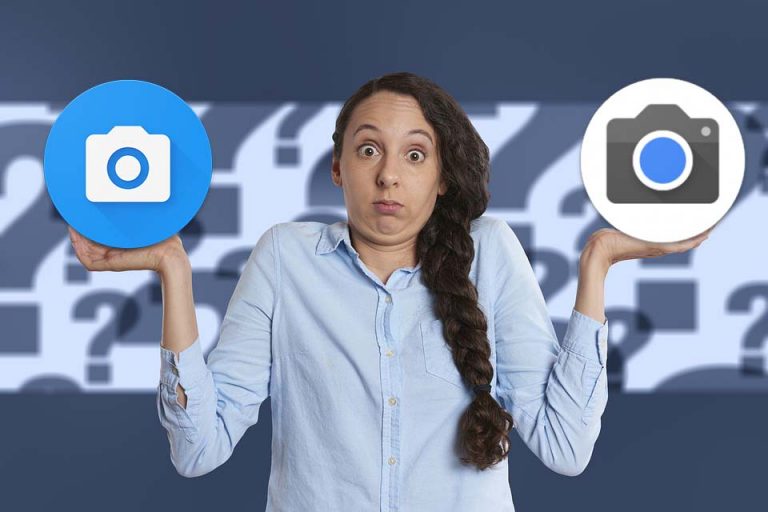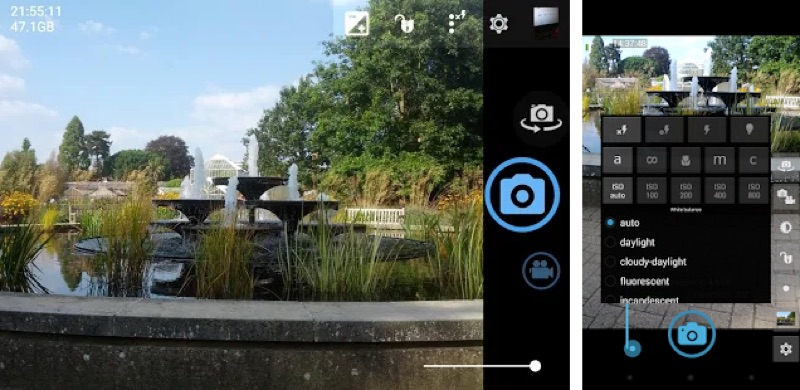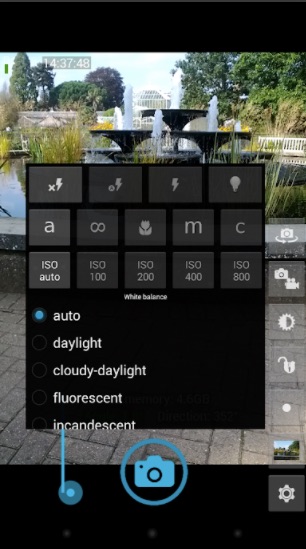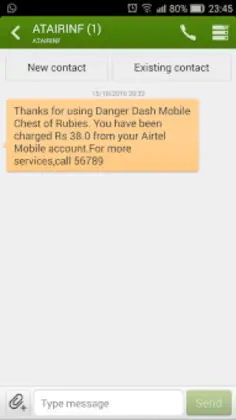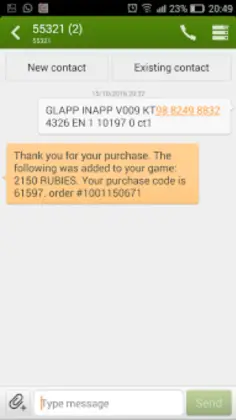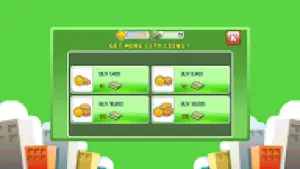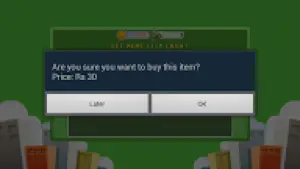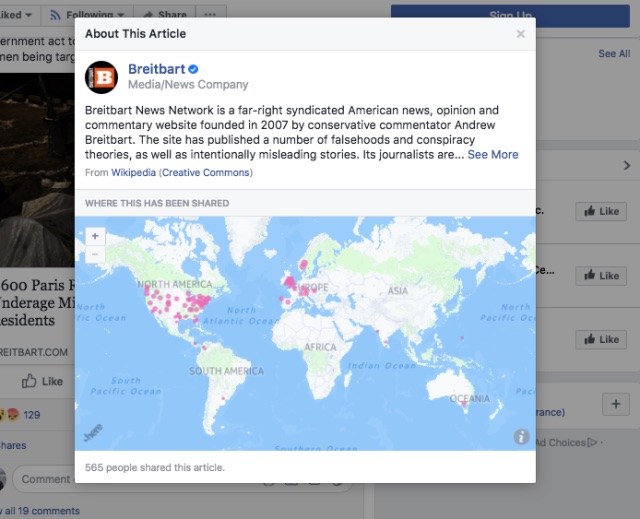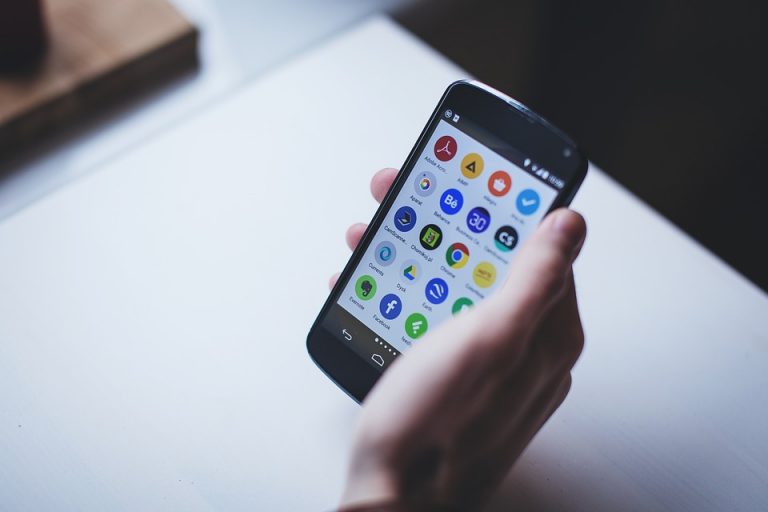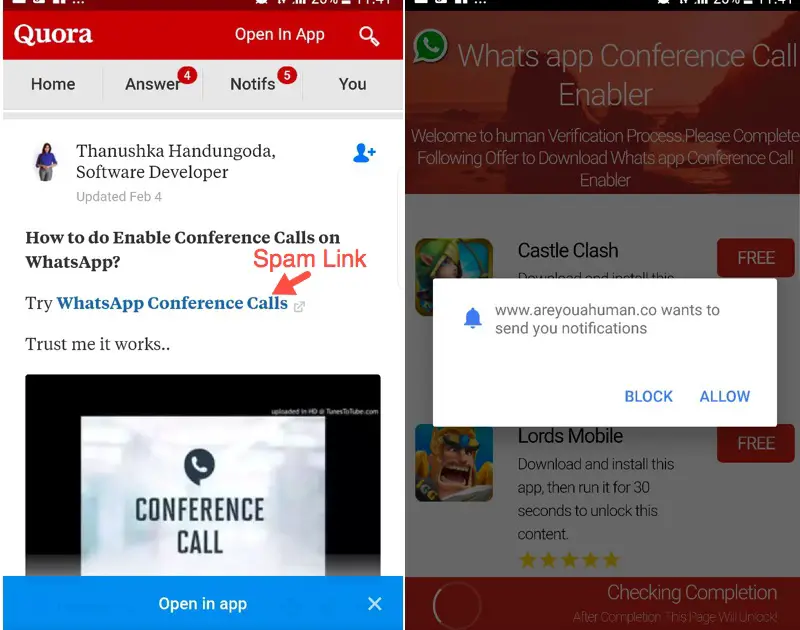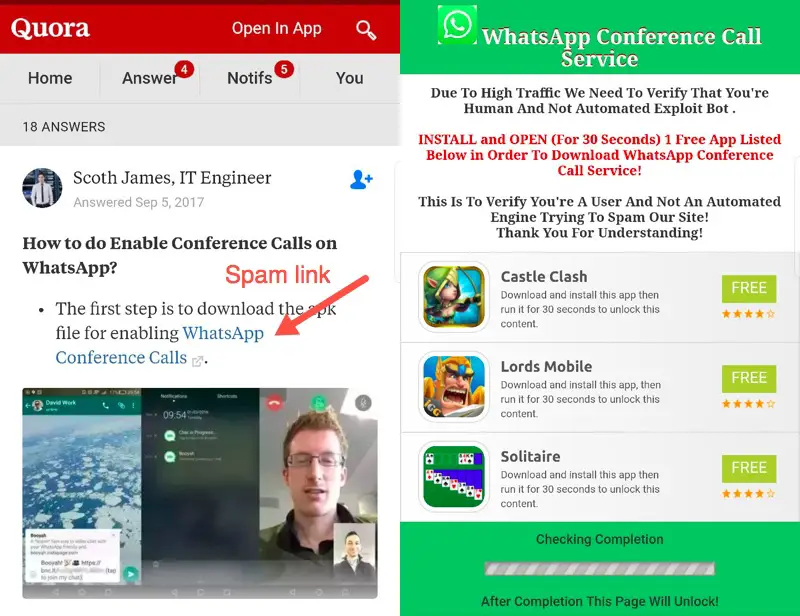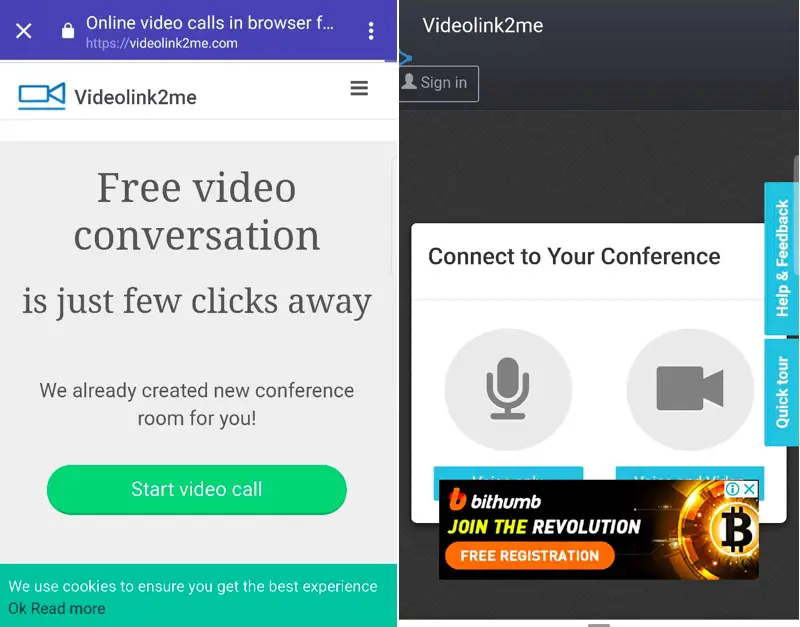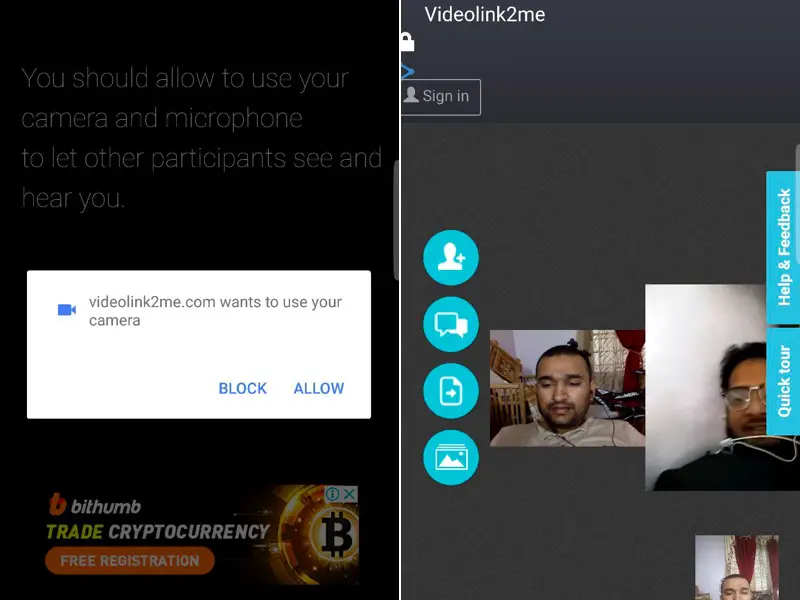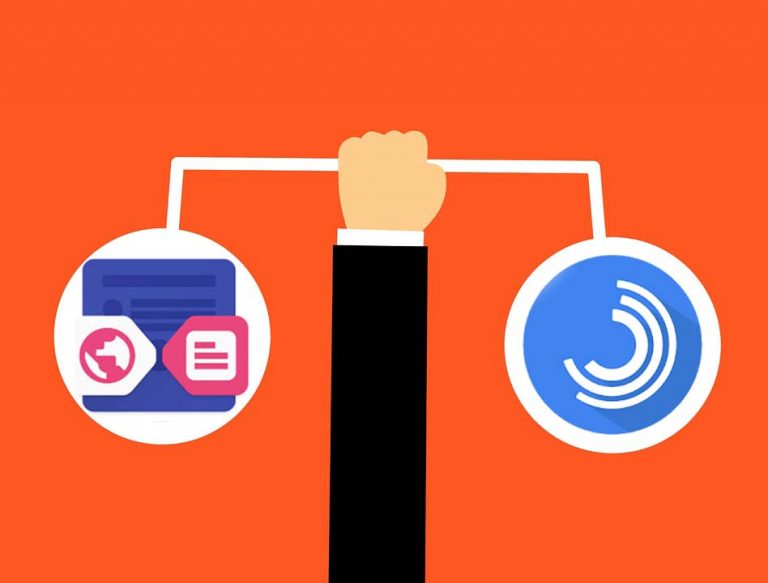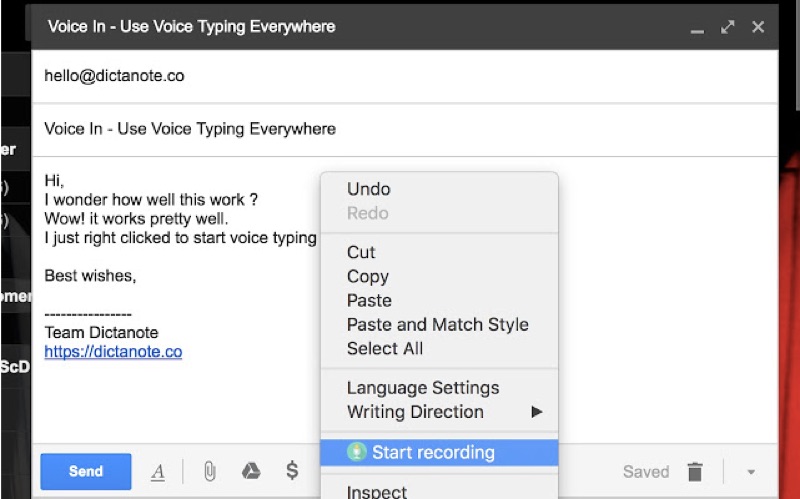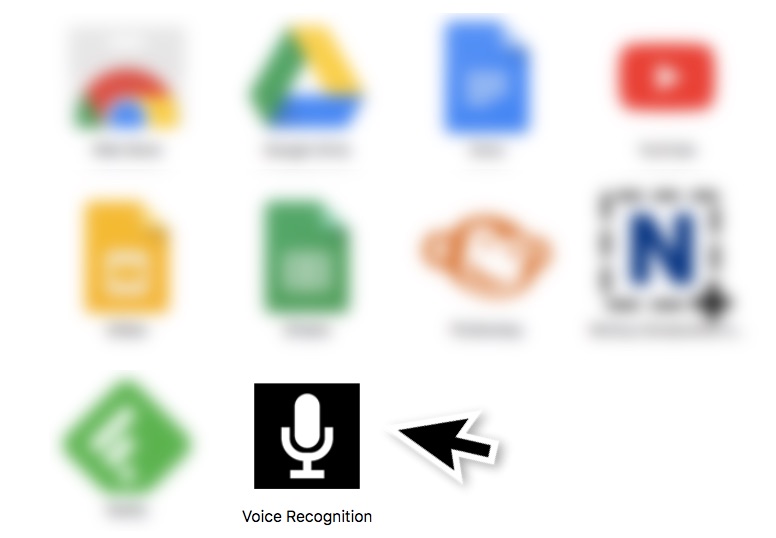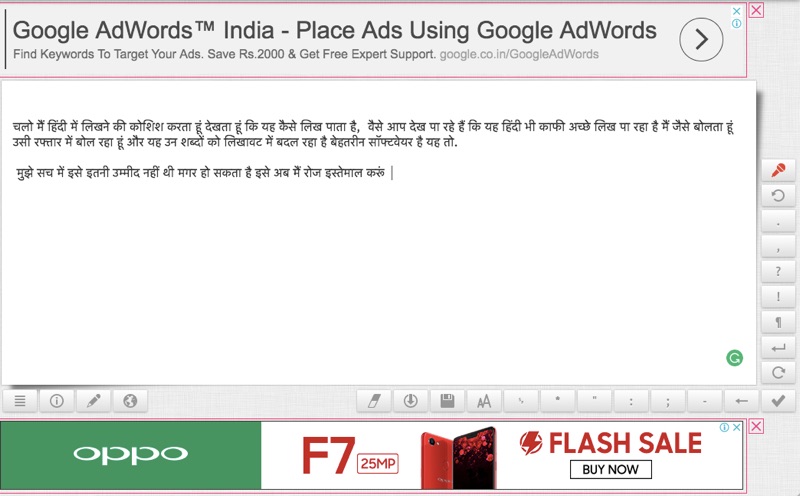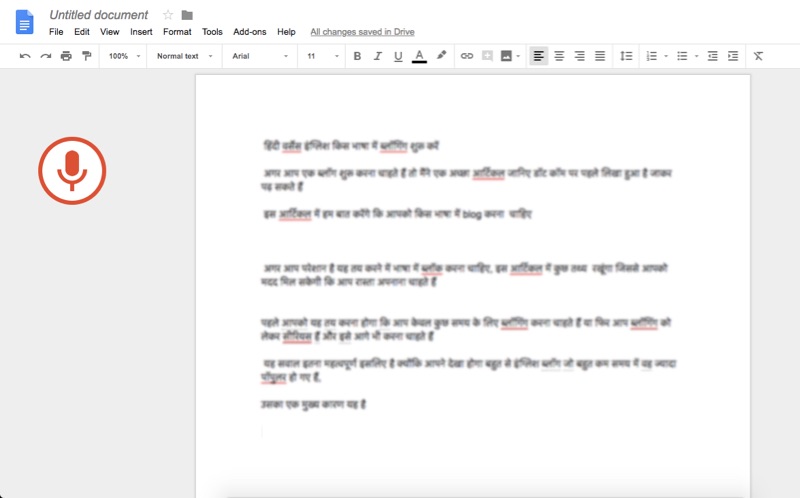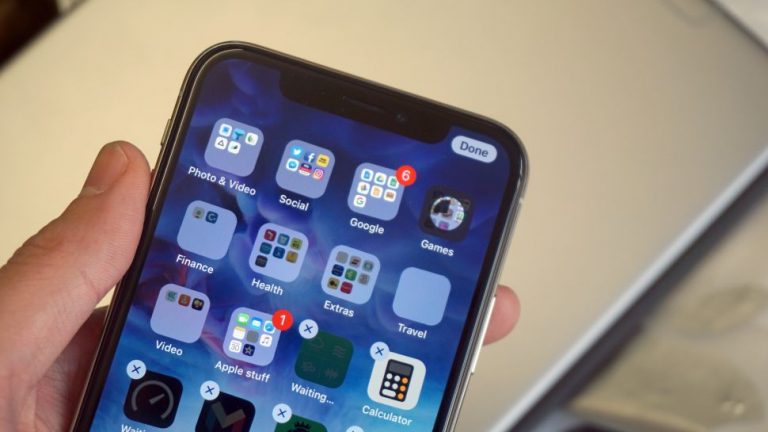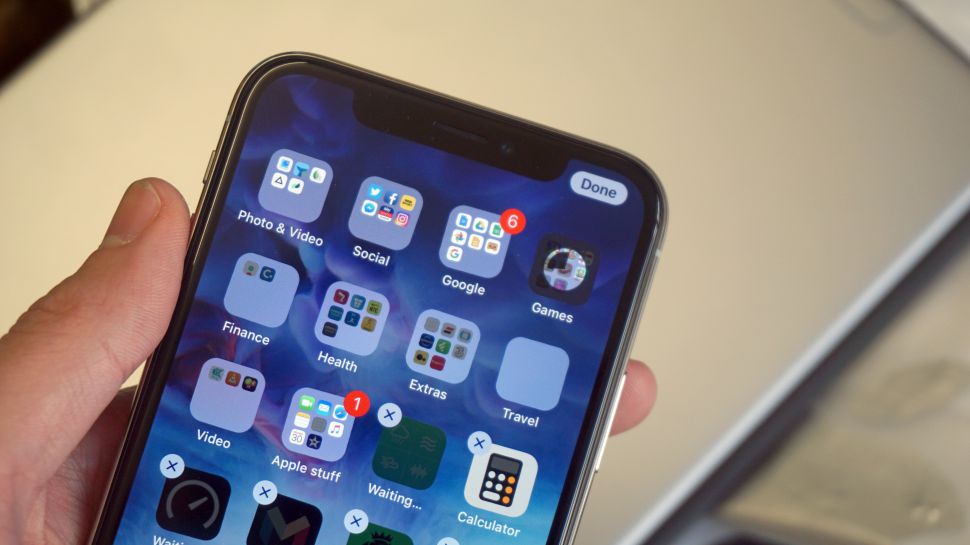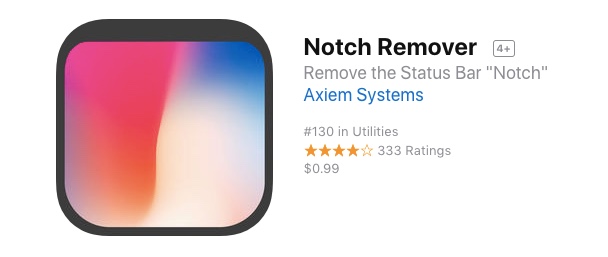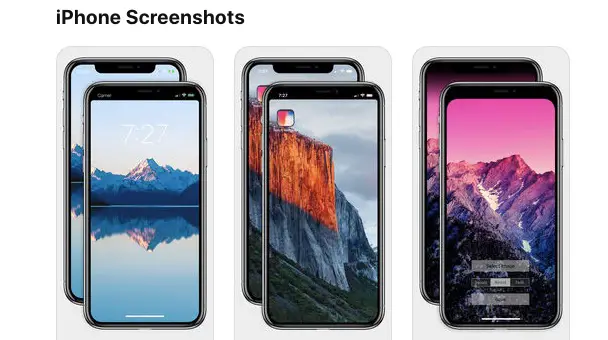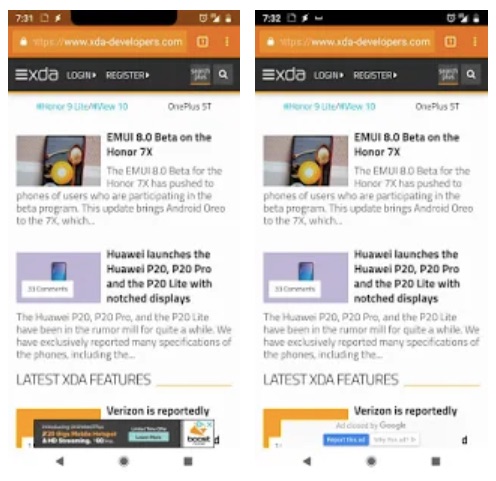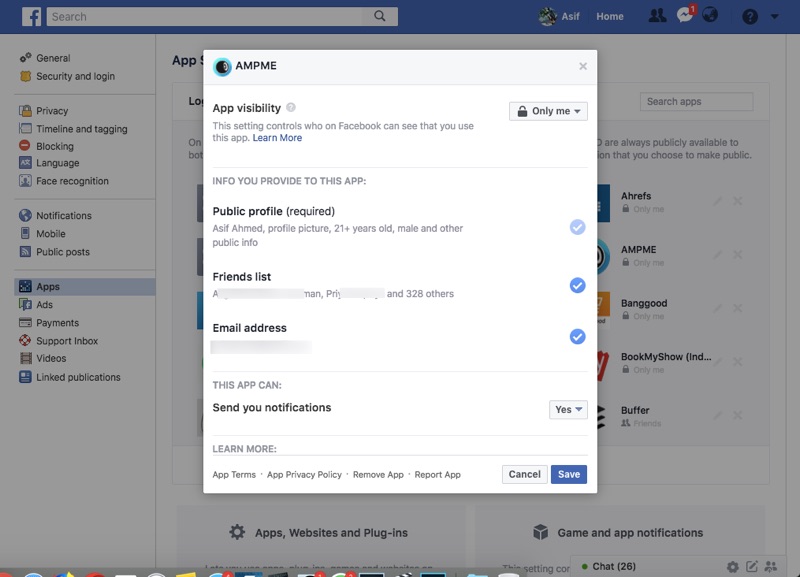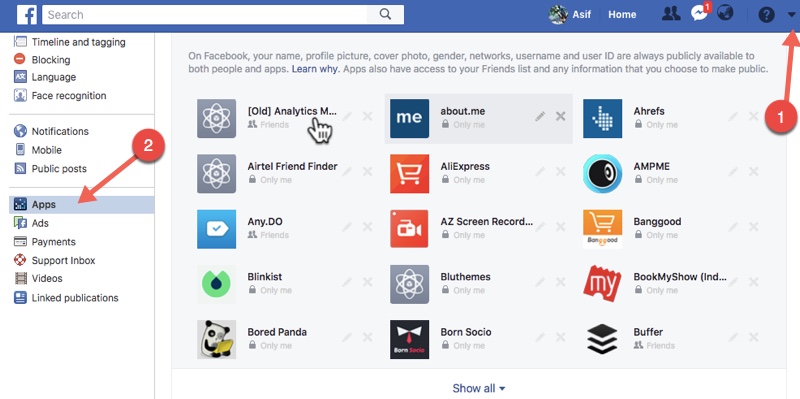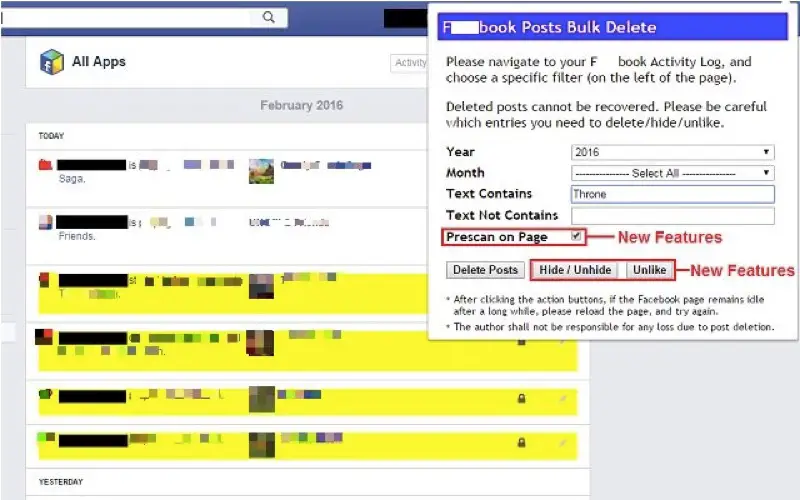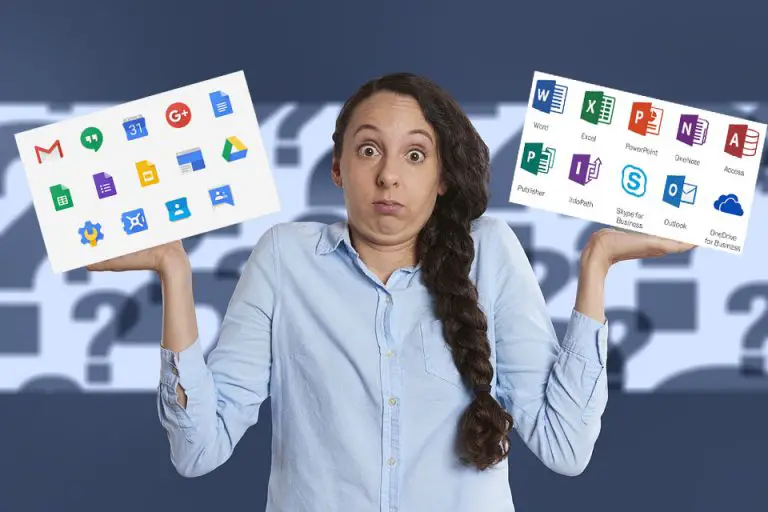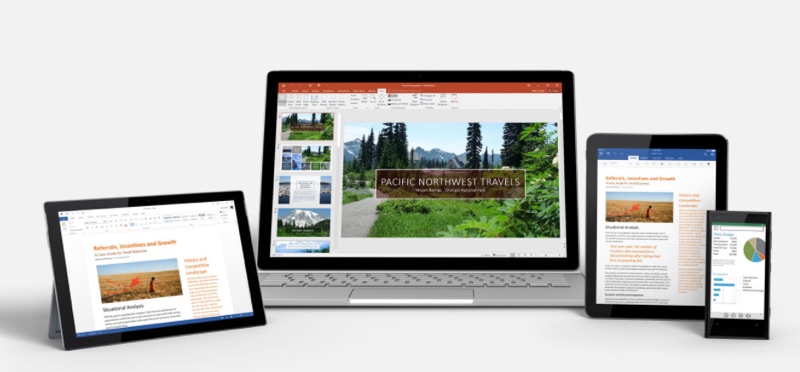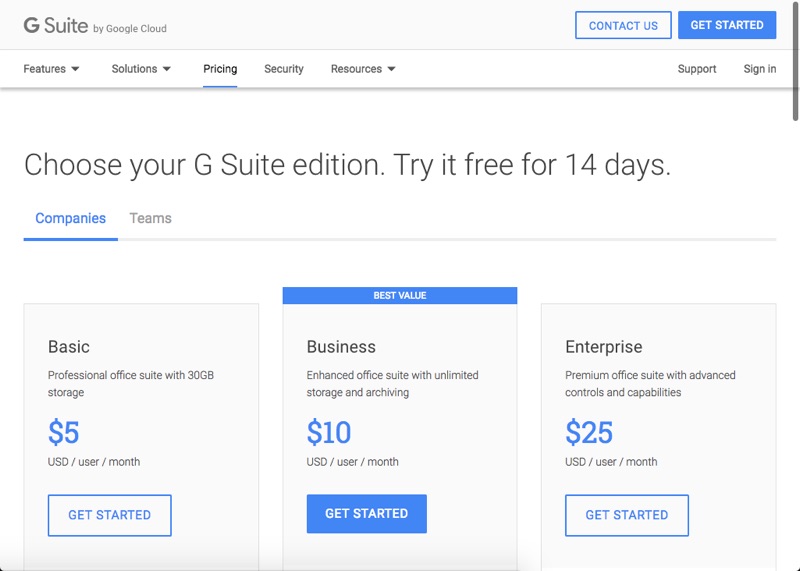Thanks to the internet a lot of good things have happened in our lives, but a lot of bad things happened as well.
And one such thing is fake stories on Facebook and other social media platform. We all know how fast effect story can travel in the age of the internet.
Old pictures were taken from the web and reused out of context in creating fake stories that have no basis at all.
Those who spread fake news have cracked the code of making it go viral, and fitness is one of the most important ingredients.
In fact, in the fake stories are not used in a particular category,
Political parties use it to polarise elections, disturb the communal harmony are distracting the people from reality shows.
Fake stories are also used by brands to compare the image of other brands.
The problem with the fake story has become so big that Facebook has been criticized a lot for their inability to check the circulation news on the platform.
The impact went ahead and introduced some tools to fight spreading the fake news on their platform, but it does not seem effective at all.
We thought to give you a better guide so that you can know how you can find if a story that has been going viral and shared by people around you is actually fake.
Check the source of the news/ story
First thing is to look at which page is sharing the story, is it verified, does it have a huge fan base, is it a reputed Publication.
You can find all the details just by tapping the page that is sharing the story. Even if you are a friend or some other contact has shared it and it has appeared in your newsfeed, it will be coming with the original poster of the story, you can clock for its page and check out the details mentioned above.
Look at all other stories that have been shared by the particular page, do all other stories have a similar kind of tone? Is it ok eating a particular political party brand or community?
These questions can help you find out the reality.
Do a quick Google search
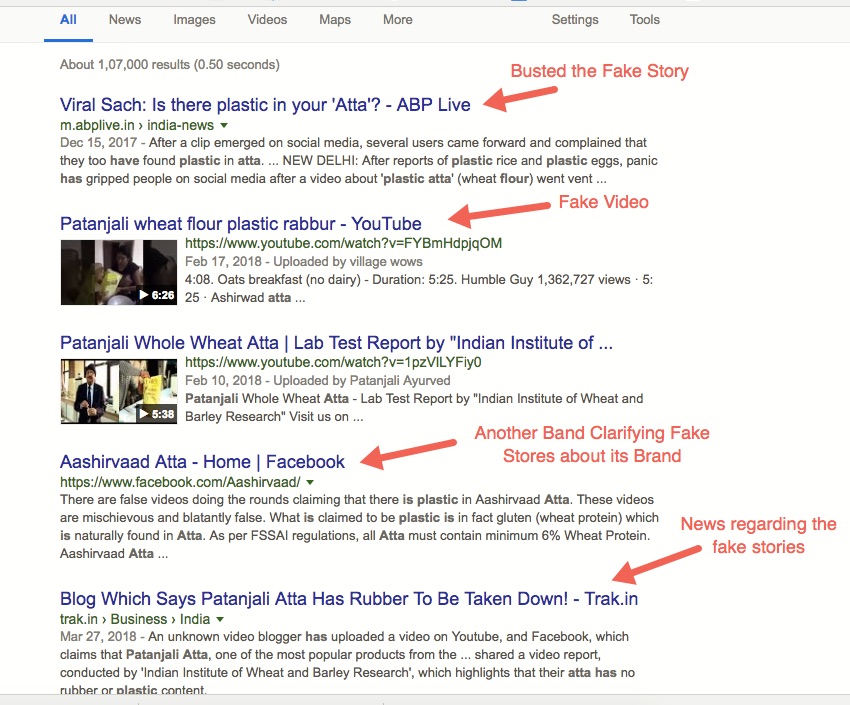
There are thousands of publishers online that post stories from every corner of the world.
Whatever the story is, it gets covered by at least two or three Publications. So make sure you Google and find other publications sharing similar stories.
When is there is none then chances are high that it is indeed a fake story
Do a reverse image search
This is actually helpful when the story involves an image, Google reverse image search has made it possible where you can upload one image and Google will return results with similar photos.

So, you can take a look at all another post in the Google results using that particular photo.
If you go through 4 or 5 Links from the results you will get a fair idea what the real story behind that particular photographers.
You will be amazed to see how one photograph can be used in several different stories, all of them with the potential to go viral on emotional quotient.
How to do Google reverse image search on mobile?
There is a really nice web app developed by Amit Agarwal from Digital Inspiration.
You can open ctrlq.org/google/images in your mobile browser, and upload the image your mobile phone.
Once it is uploaded you can make a reverse image search and it will show you all the results using the same photo
So these were few days of the ways you can perform to find if a story that has been going viral is fake or not.
Whenever you come across a story that Earth is you to hear it further it’s your responsibility to cross check it and then share it further.
Please share this post with everyone you should know how to check these fake viral stories that appear in everybody’s is Newsfeed.