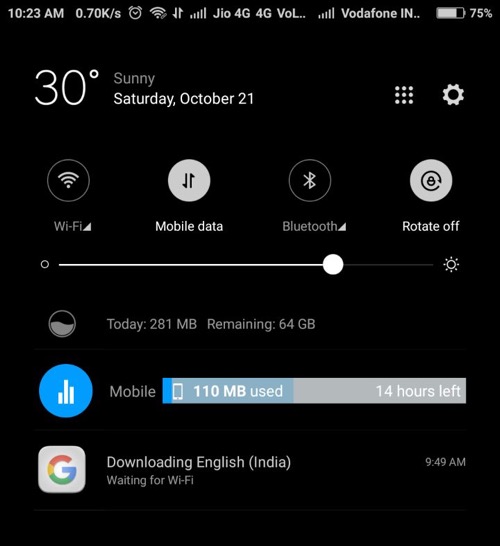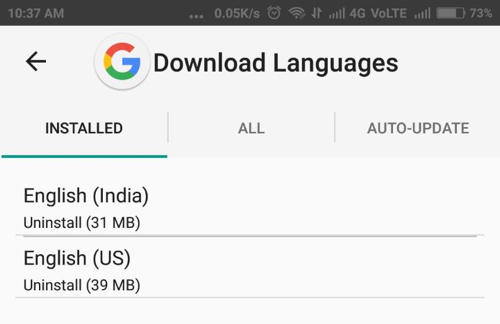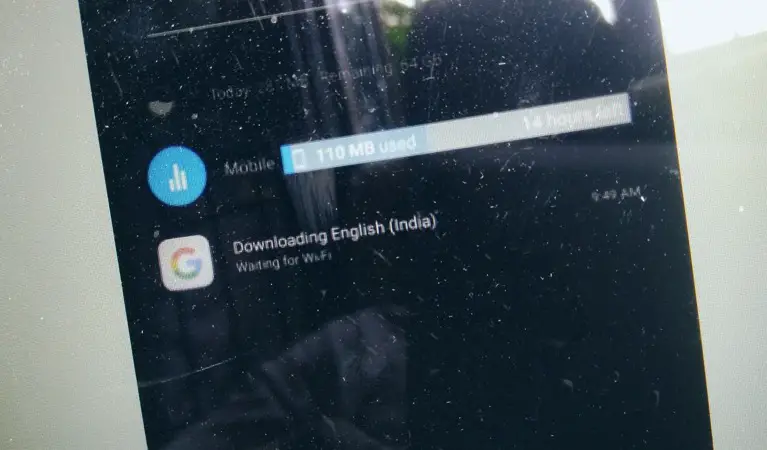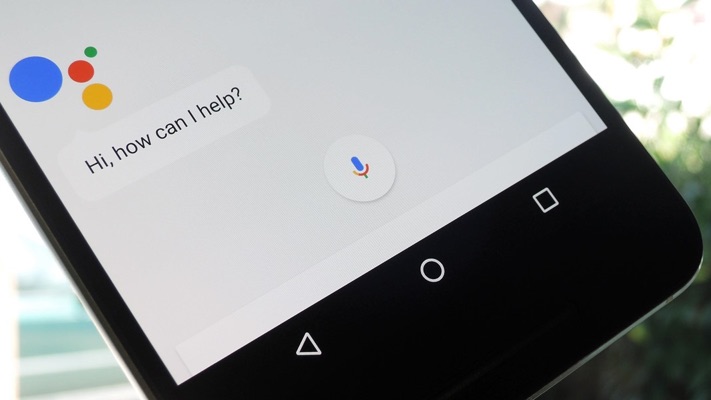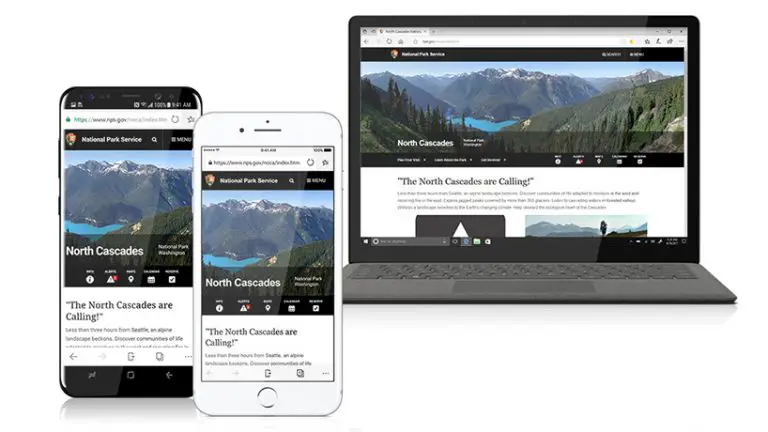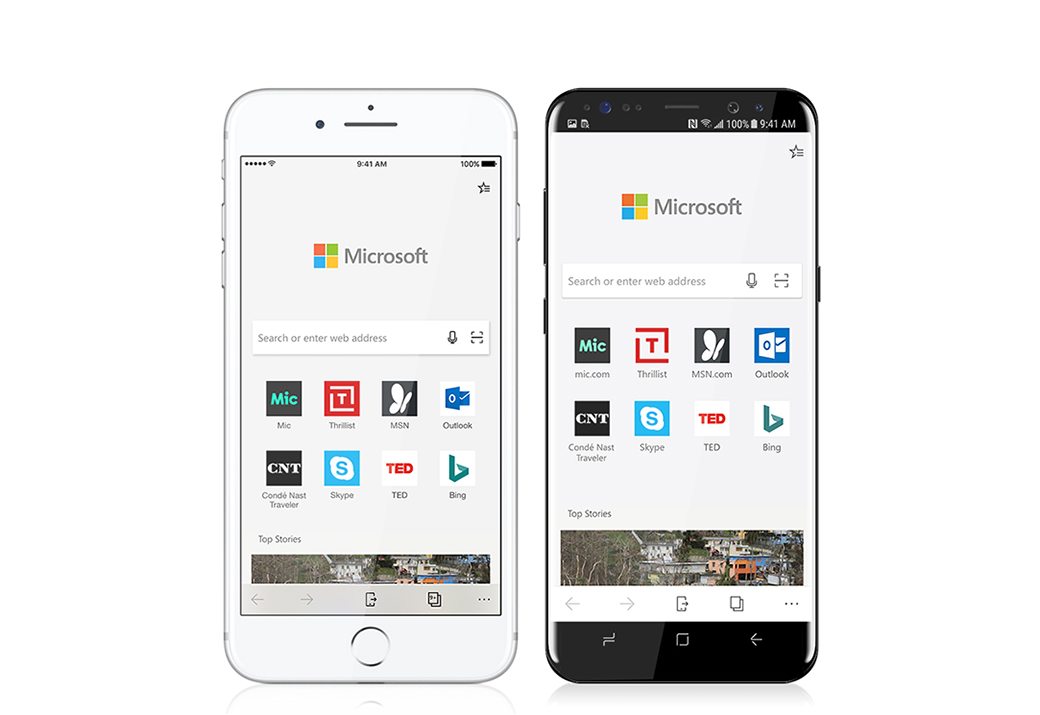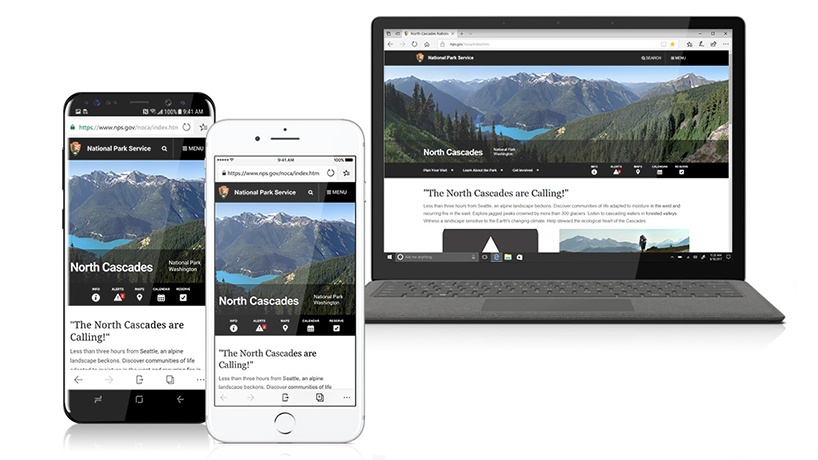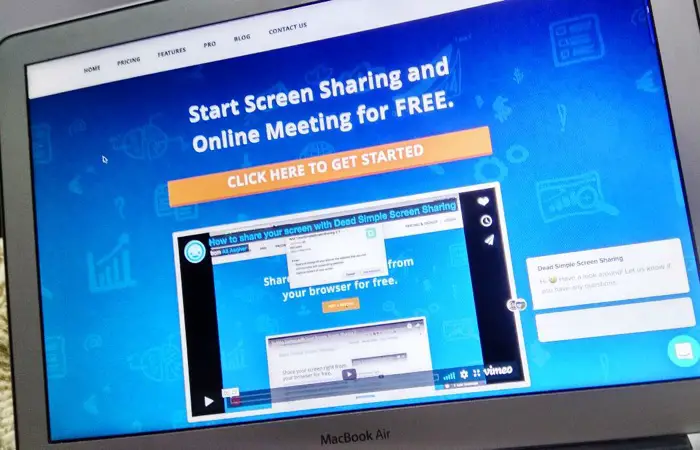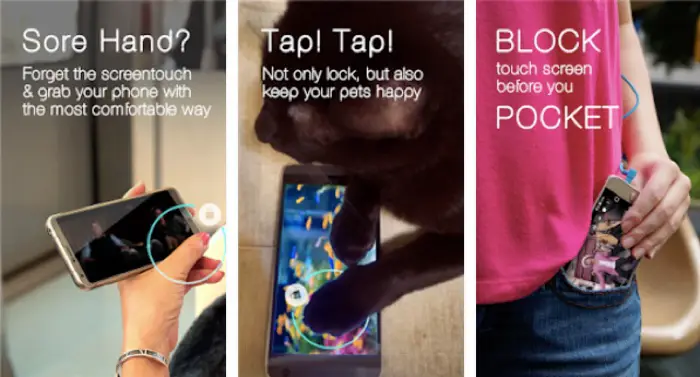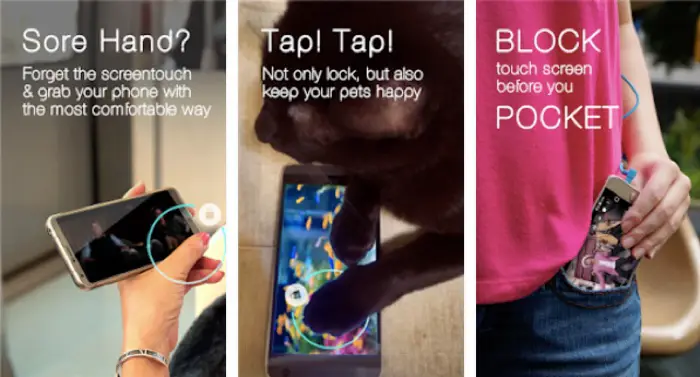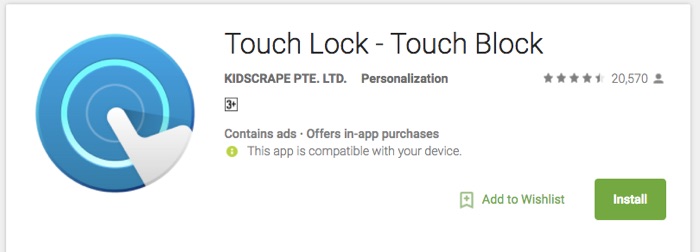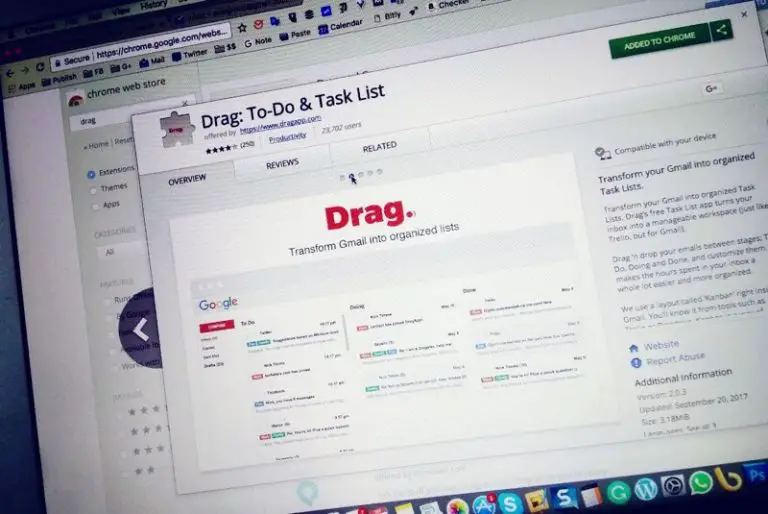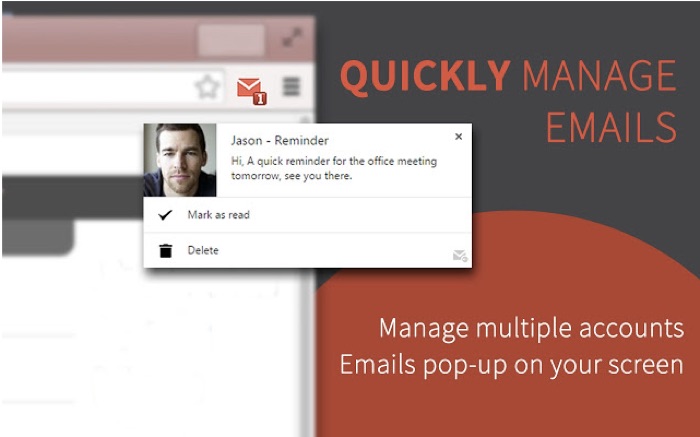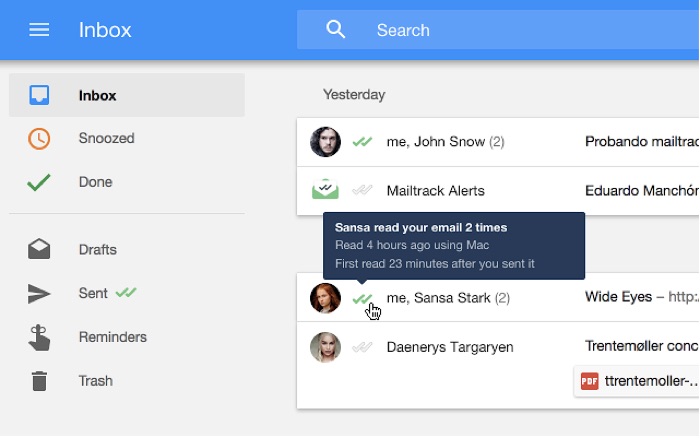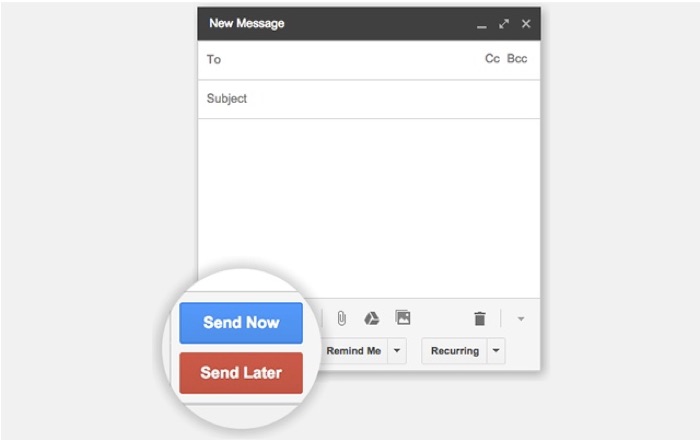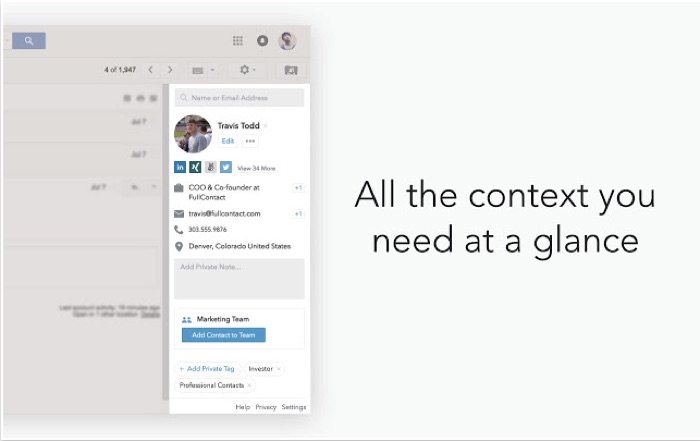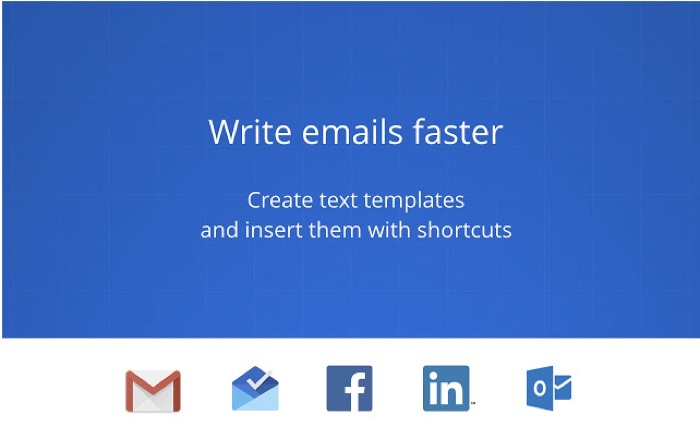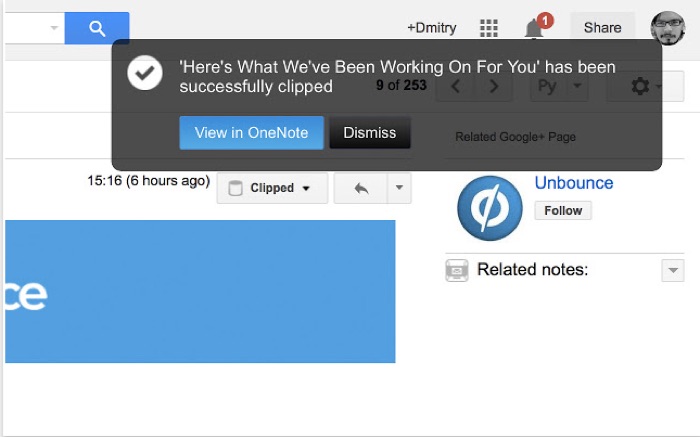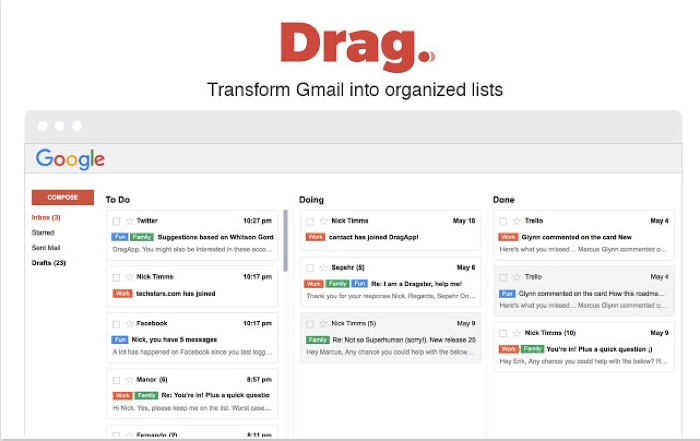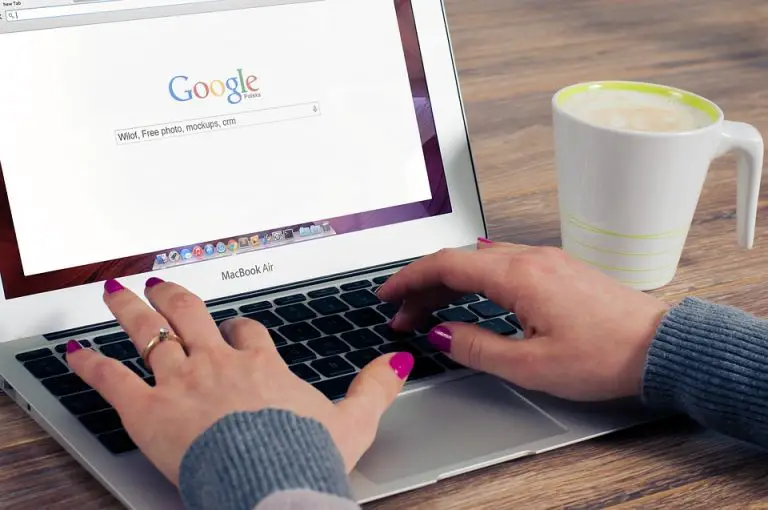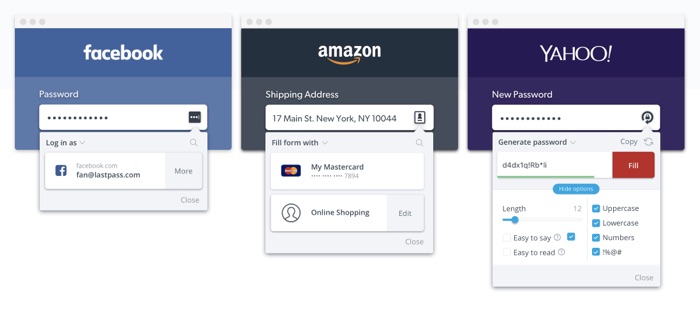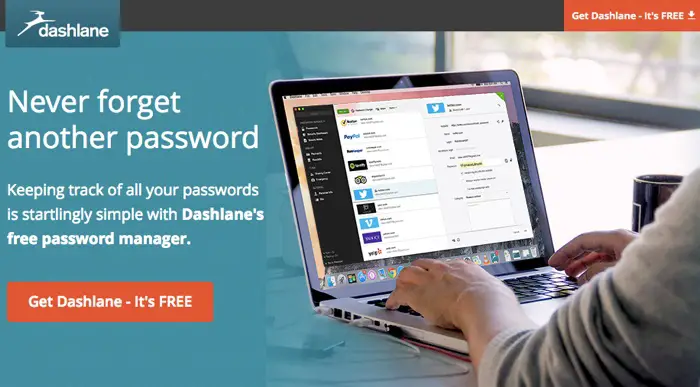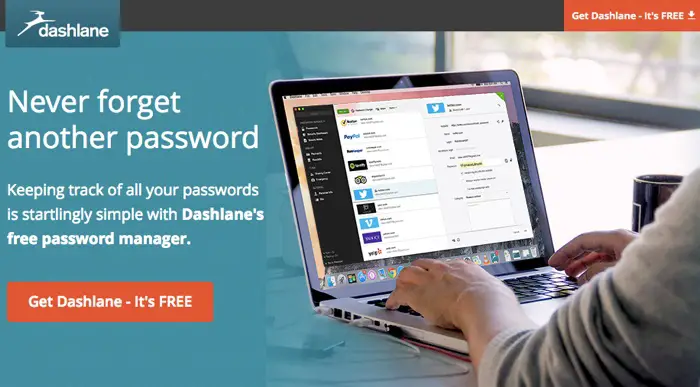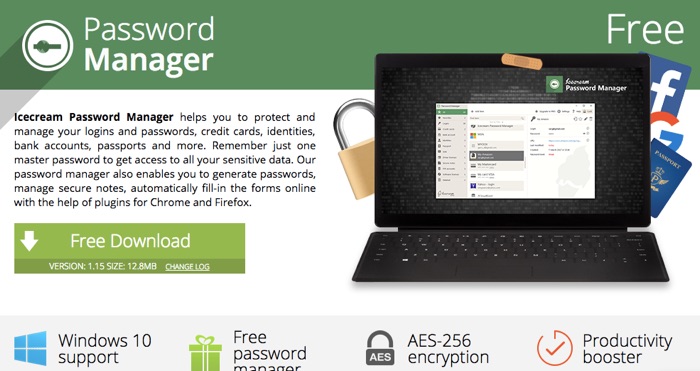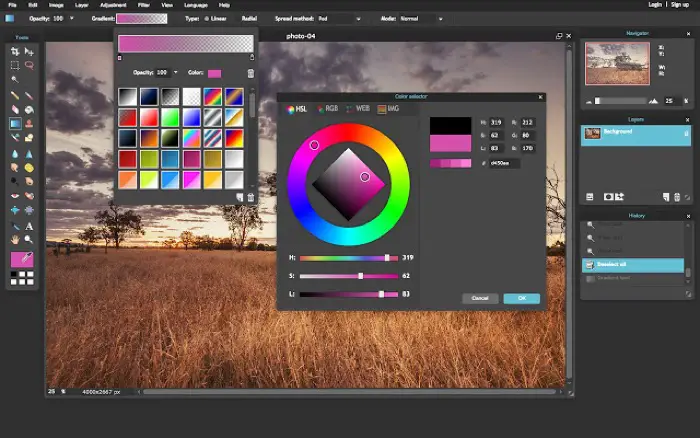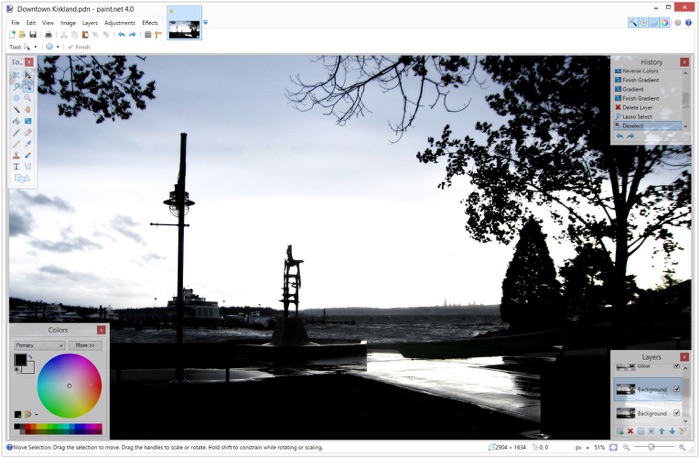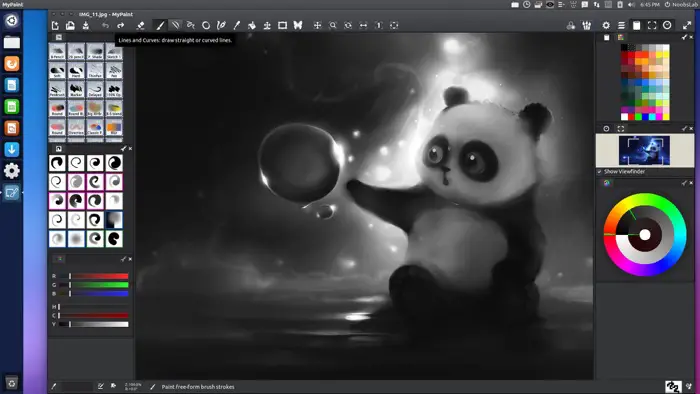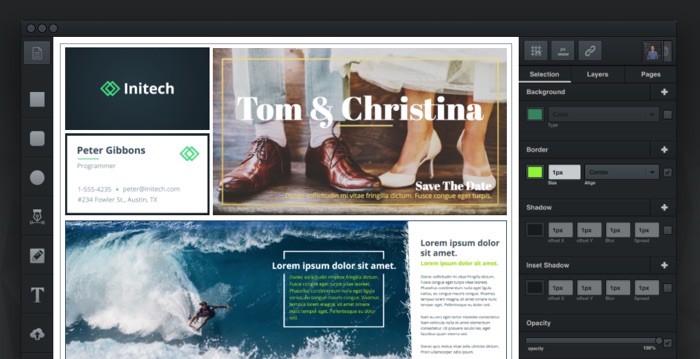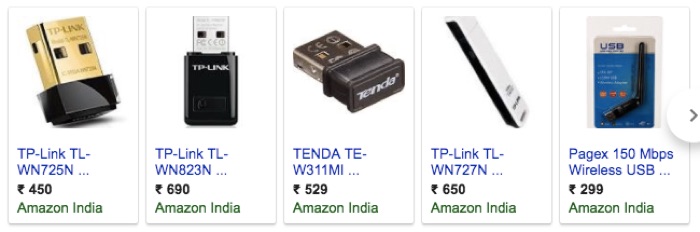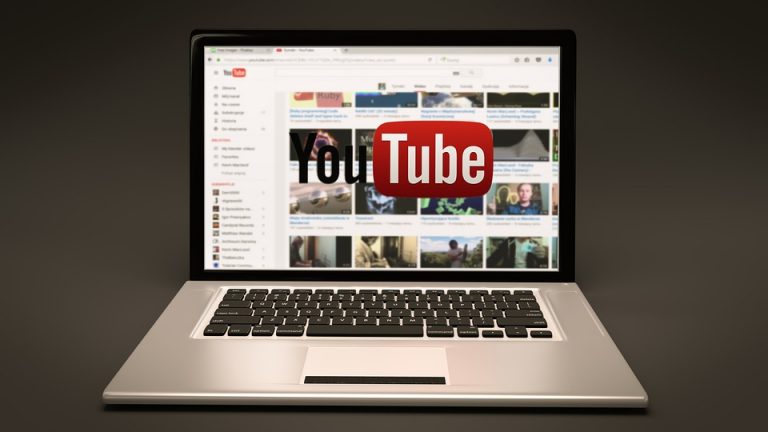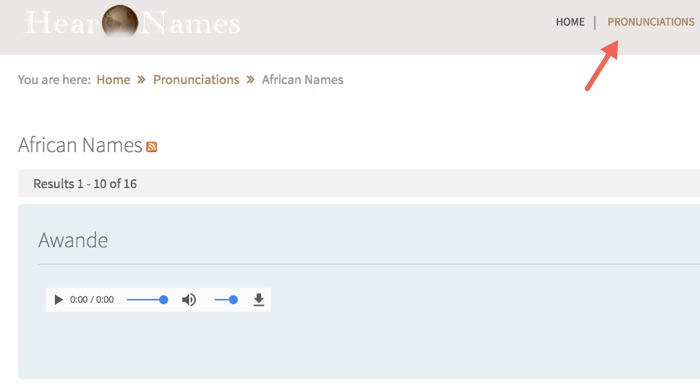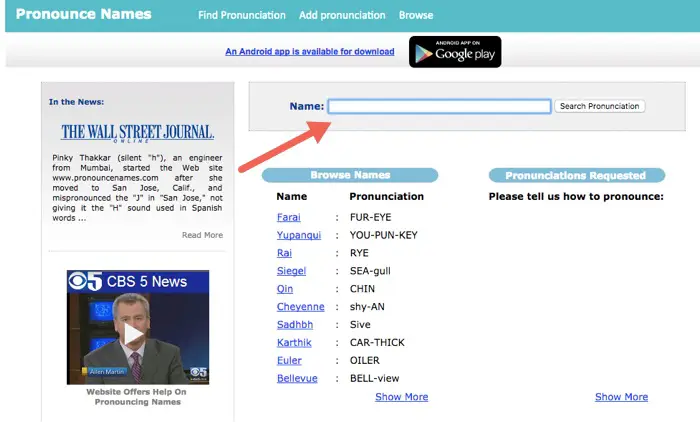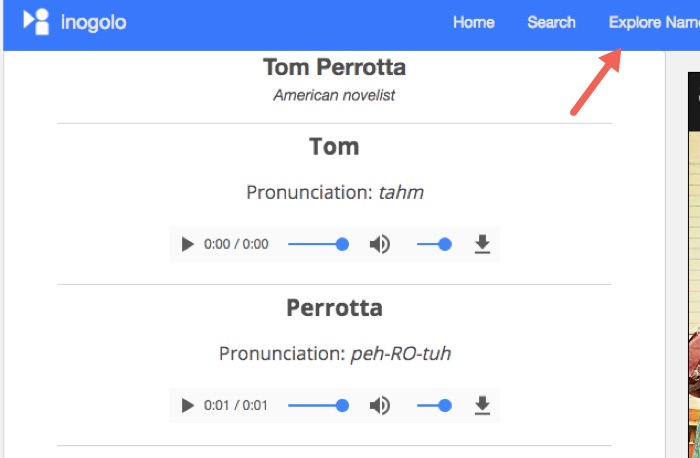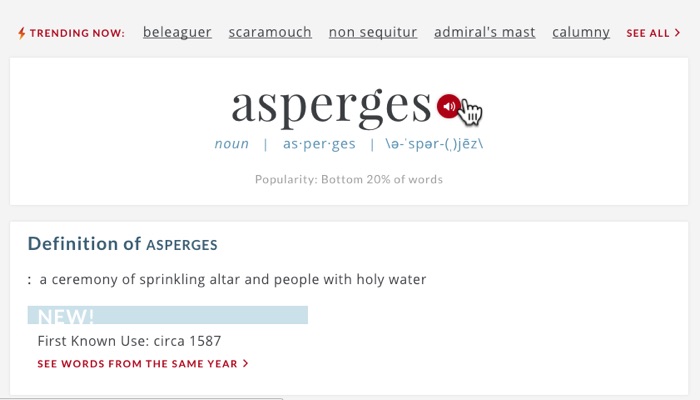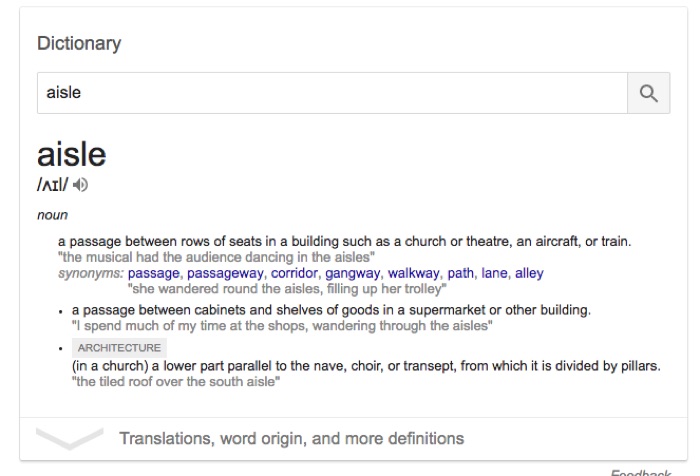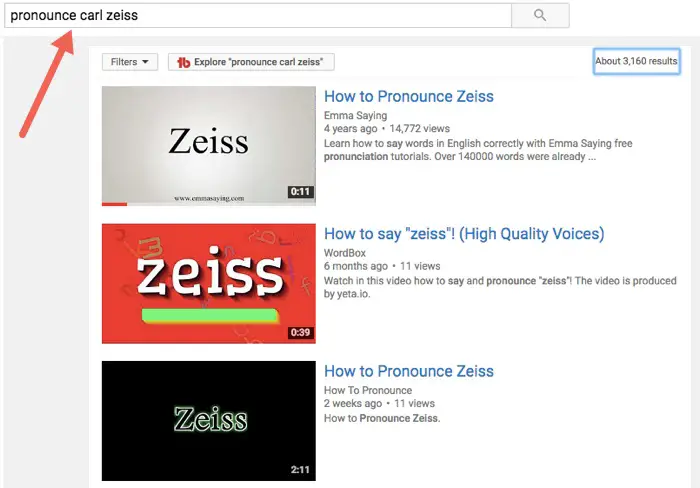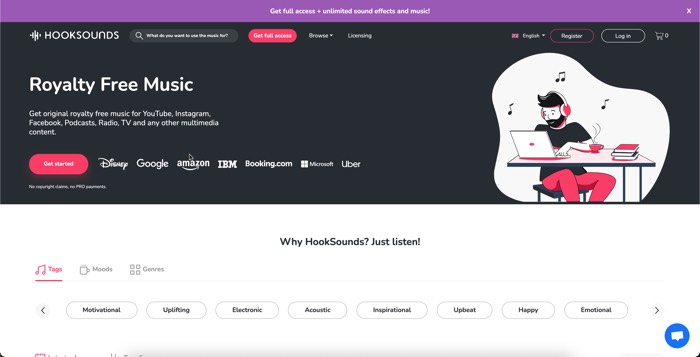In this modern era of technological advancement, everyone has become quite engrossed into the rat race to outshine others.
The highly competitive environment has led to the great intellectual ideas which are given reality in form of the latest gadgets and devices in order to ease the life of human beings and to lessen the manual effort with a higher degree of output.
Every new invention these days tops in features to its prior one so as to fulfill the demand of the effortless inputs.
Are you looking for something to ease your work? Are you still using those outdated products? Then you are at the right place.
There are many products beings released every month into wide electronic markets. But, the question arises, are they worth purchasing, do they comprise of all what you need? Well, basically it’s quite hard to find a versatile product which might fit to all your needs.
But here are some of the products which are best in their own piece of usage and will serve their purpose to the best.
Whenever we use computers or desktops we search out for the best possible products for more and more automation with excess machine work.
Taking this into knowledge, there are many computer accessories which might come handy to you with the latest facilities. Below mentioned are the products to raise your work and usage standards with tons of hi-tech features.
Airbar
It’s quite amazing to know that technology has discovered many things out of bounties and humans possibility. Curving the imagination into a reality is what science has been doing over years. We are yet again here with one of the most unbelievable devices to let you have a new experience with your laptop which you wouldn’t have had before.

Introducing you with the all new AirBar, the device meant to impress, a hi-tech gadget to turn your ordinary laptop into a touch interface Device. It’s a gadget making your fully a touch machine with no touch screen. It is available in various size variants and you have a choice to select it according to your laptop size.
How the device Functions
The AirBar is to placed just at the bottom edge of your laptop screen while being connected to the laptop through USB cable. Airbar project a layer of invisible light just on the surface of the screen vertically allowing you to touch the screen and interact with windows 8 and windows 10 gestures.
The device is packed up with sharp disturbance detecting sensors which hastily reacts to every touch reverting back the signal to the operating system.
Connectivity
The device is meant to be connected only with windows operating system through a USB interface.
The device won’t work with any other devices else than laptops.
Advantage
The device as mentioned earlier helps you to turn your ordinary laptop screen into a touch screen computer. It is quite light and offers you easier portability. On the top there is no particular object for its usage, it works with anything like fingers, brushes, gloves and etc. Moreover, it helps to save much of your precious time.
Virtual Laser Keyboard
Introducing you with one of the most famous gadgets of the century, We all have been using keyboards from years but, what if the keyboard you are using is not really present? And you just need to touch on virtually drawn keys on your desk. Well, this is the invention which has shocked many in this century. Virtual laser keyboard has put this concept into reality with its hi-tech laser projection and quite accurate sensors.

How the device Functions
The virtual laser keyboard projects the beams of the laser on the level surface and also the inbuilt sensor to catch the finger moments so as to get what is being typed. There are other models in which the device sends an extra layer of invisible infrared just onto the virtual keyboard and when the user presses any key it breaks the infrared layer and reflects back the rays further helping in identifying the key stroke.
The projection is carried out via three different modules named projection module, a sensor module, and the illumination module. The keyboard uses wide variety of advanced technologies like:-
- Diffractive optical element.
- Red laser diode.
- Complementary metal–oxide–semiconductor(CMOS) sensor chip.
- Infrared laser Diode.
Connectivity
The virtual keyboard connects to your computer or your PC directly either through pc or by Bluetooth.
The device can also connect to various other devices like phone, Pad’s etc due to its quick Bluetooth connectivity.
Advantages
The device has many plus points over ordinary keyboards as there is no requirement of long and fussy connecting cables and it also provides its users the better interface with hardly any real keystrokes. The device is very portable and is easy to connect.
Wireless USB Adapter
In this techno-savvy century, there is hardly any device which deprives internet connection. The Internet has become our basic need these days as most of the business are done over there only. What if your computer of pc doesn’t have wireless LAN card? Or what if it is damaged? Here is something quite interesting for all the ‘net-freaks’. Wireless USB adapter has been an effective remedy to most of the PC internet connection issues.
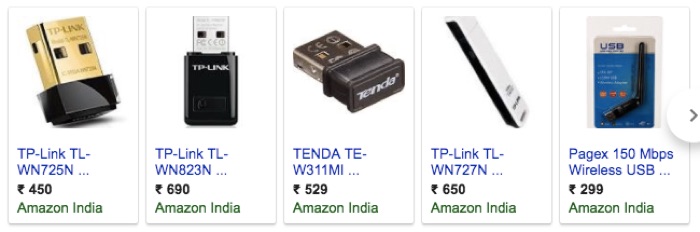
This is an external computer accessory which activates the wireless internet connection on your desktop or your PC. This is basically an external adapter usually helps to counter the place of the defective wireless or ordinary LAN card.
How the device Functions
The wireless USB adapter fetches the range of the available wireless networks and turns our pc into a wireless internet receiving device and hence allows its users to access the internet wirelessly through quite far distance.
Connectivity
The device gets connected to the pc through USB2.0 ports.
Advantages
Though it’s an external hardware device, it still fetches the range from a far distance and with almost no alteration in the internet speed.
Graphic Tablet
Technology has entered into almost all walks of life and all forms of business. It has also widespread its roots into the arts and Graphic industry. The Graphics tablet has been one of the renowned product in the fields of graphics and animation. Whether it’s digital signing, hand drawing, animations or Graphic, this product has pioneered and has brought a revolutionary change in the technological era. This product has various categories according to their usages which are mentioned below.

- Passive tablets
- Active tablets
- Acoustic tablets
- Optical tablets
- Capacitive tablets
How the device Functions
The tablet traces the path of the pen. As the pen moves, it notes all its movements and sends the electrical signal to your Personal Computer and finally views the image of what been drawn on the pad on the computer screens
Connectivity
The connectivity of the Graphic tablets varies from model to model. Some offer wireless connectivity while others have a USB cable for connection.
Advantages
The Graphic tablet serves its best purpose in the artistic world maintaining its best position in widely used computer accessories. The pen-like stylus attached to the Graphic tablet helps in graphical editing such as Illustrator or Photoshop by Adobe Systems, or CorelDraw gives artists a lot of precision when creating digital drawings or artwork.
Multi-Port USB Hub
Is your Laptop, Pc or computer short of USB ports? Are you looking to connect more USB devices to your computer?

Here’s an exciting device to let you serve this purpose. The multi-port USB hub, as the name suggests have multiple USB, SD card, HDMI ports which help to connect you to various platforms and lets you extend the device connectivity range.
As far as, the speed is concerned, it varies again from model to model. As some are compatible with transmitting almost equal speed but where some hardly provide sufficient speed.
How to use
Operating a USB hub is just a matter of a few minutes. You can use this device by directly attaching it to any of the USB port of your Pc. You might need to install drivers if it is required.
Once the drivers are installed you can connect to it any of the USB or any other device and there you will have it connected and securely functioning.
Connectivity
All the multi-port USB hubs connect directly through a USB cable to the computer and act as similar to the real internal USB jacks.
Advantages
This device lets you connect almost all types of devices either through USB or via HDMI ports. It is also used for charging purposes while connecting data cables to it. All of the above this device lets you connect a few more devices to your Pc, laptop or MacBook.
Winding Note: All the mentioned devices are worth purchasing and are really comprised of state of the art technologies. After all, who don’t want to use the latest gadgets and experience the new effortless devices.
Moreover to your ease, all these devices will be available with offers in India’s largest online sale i.e Amazon Great Indian Sale. You can buy these products at quite cheap prices.