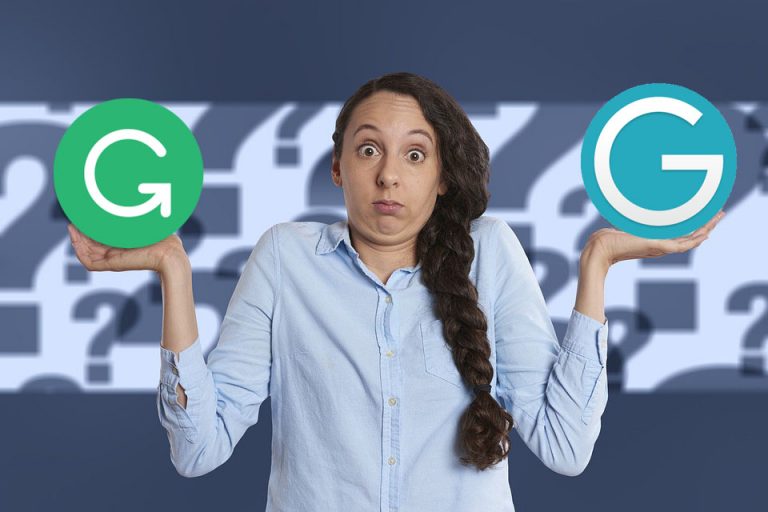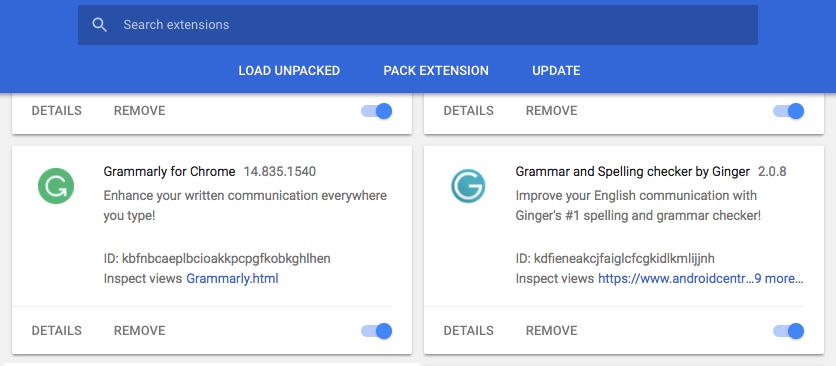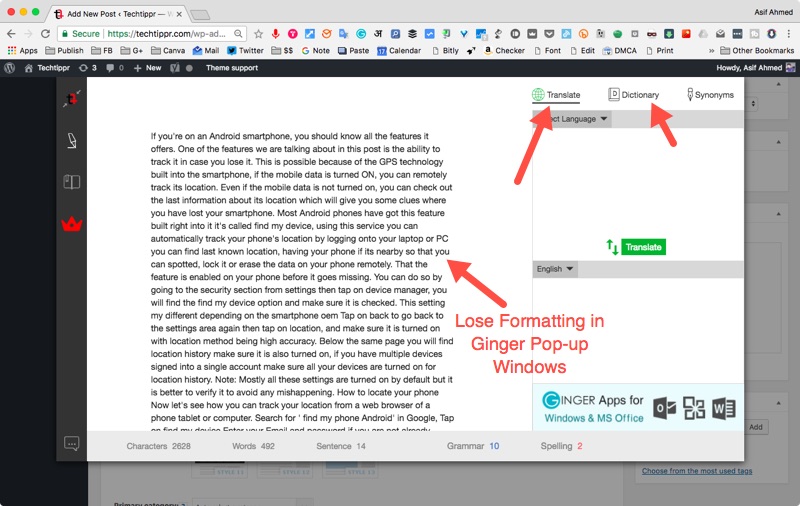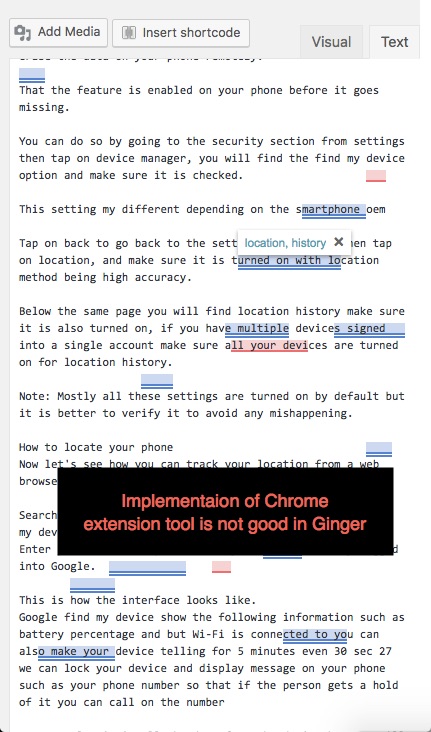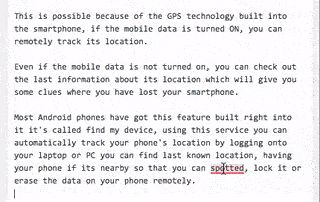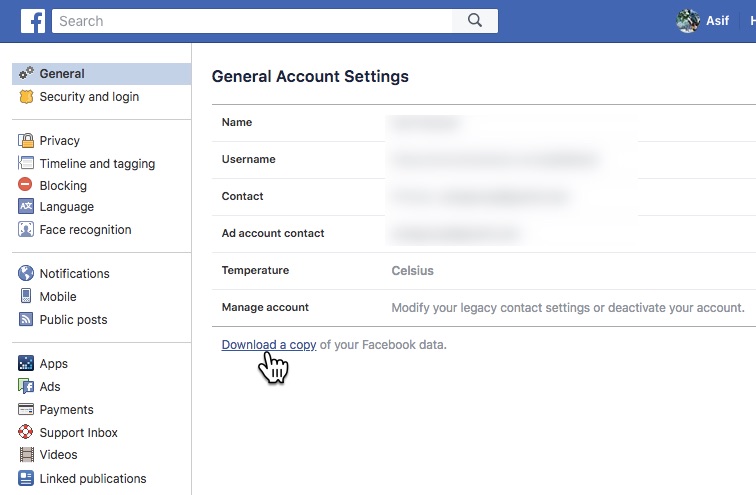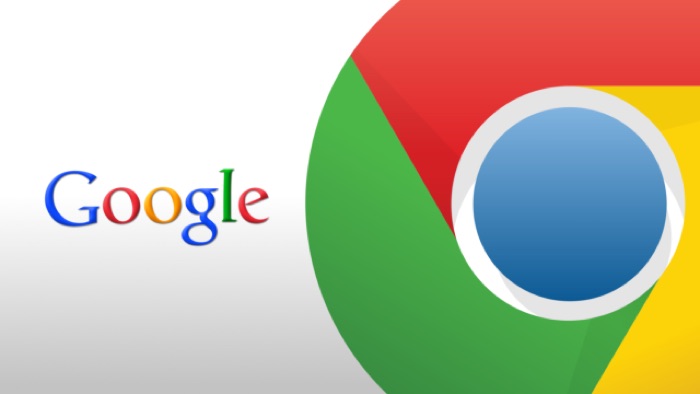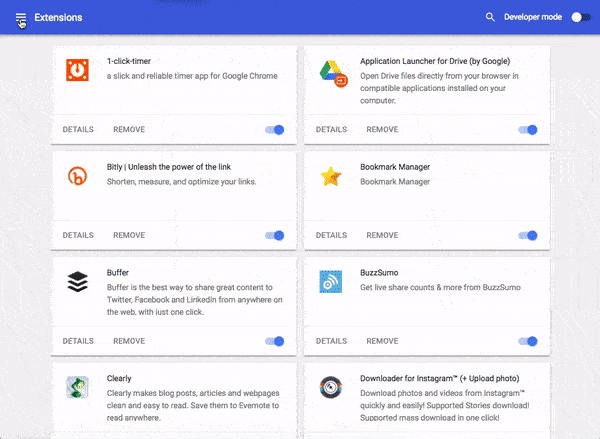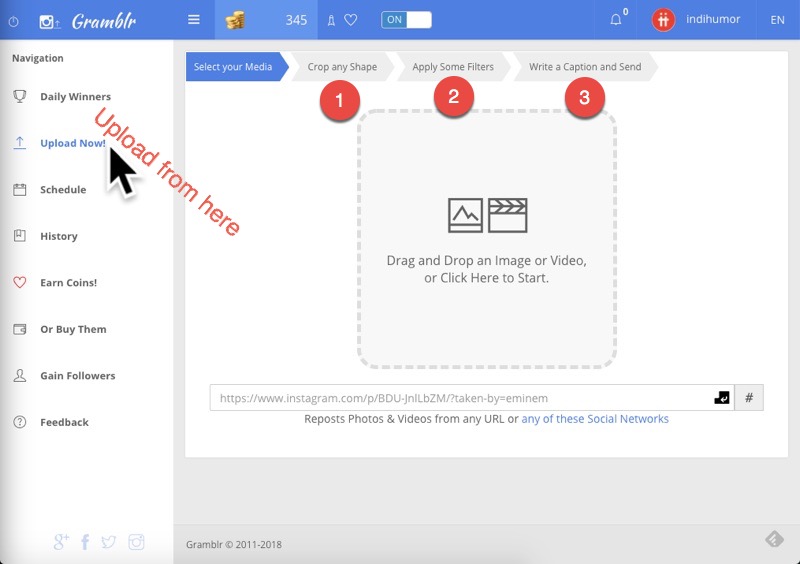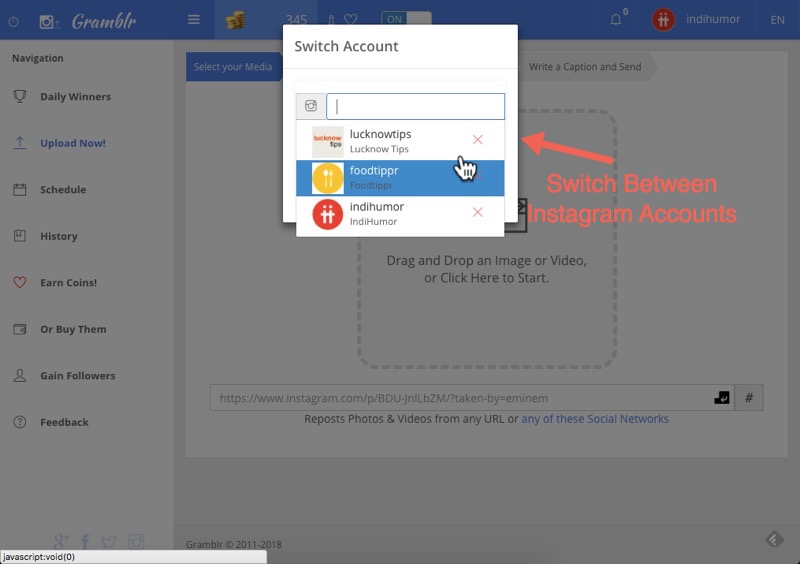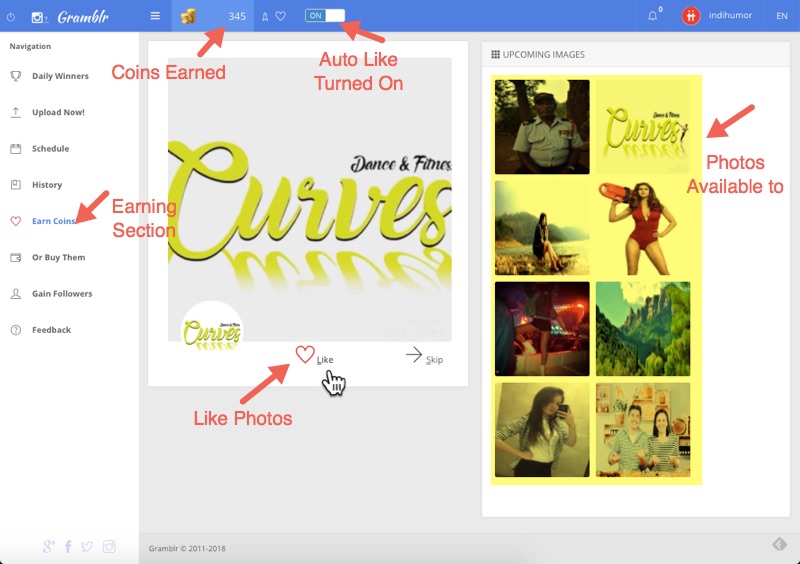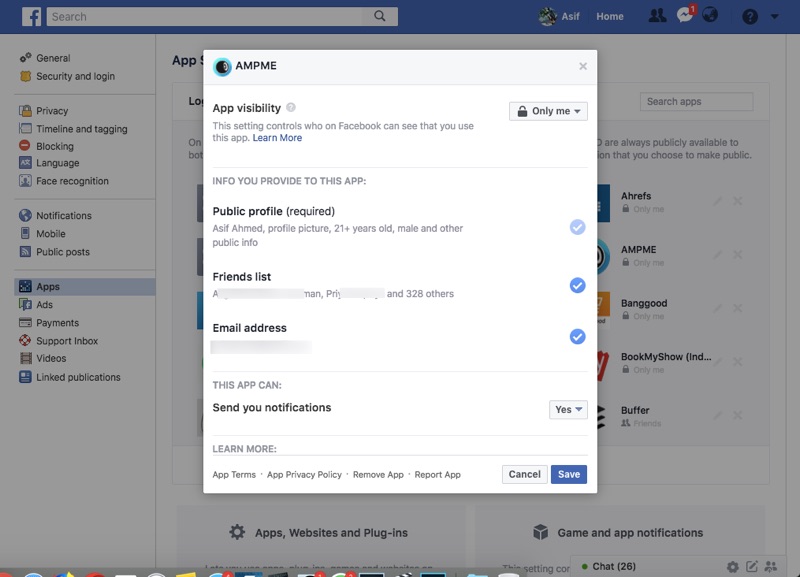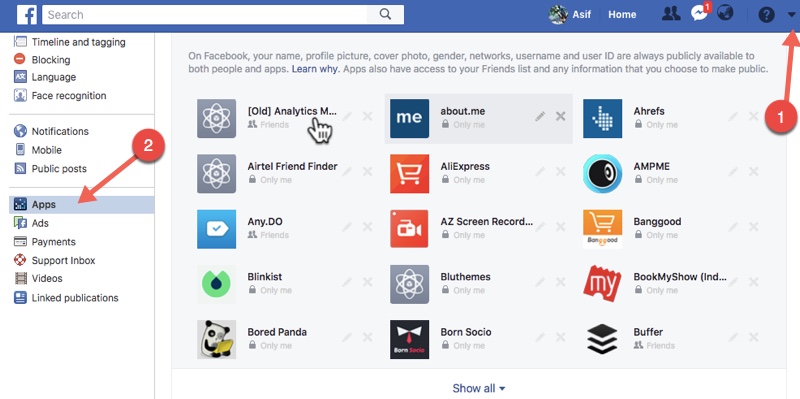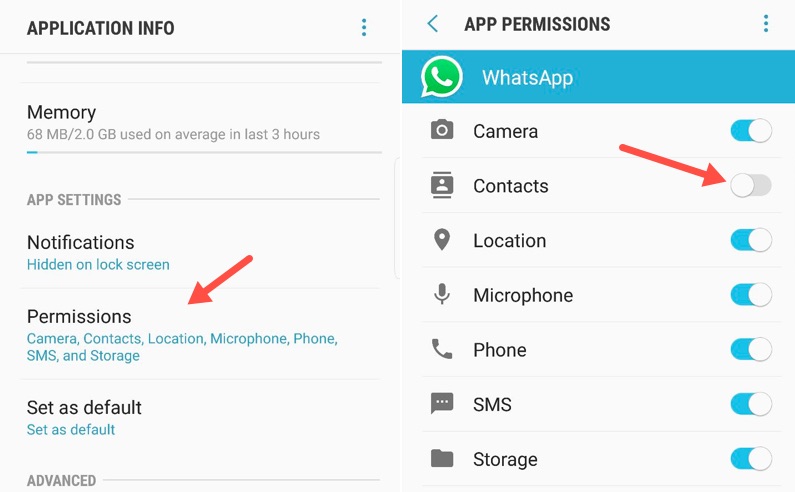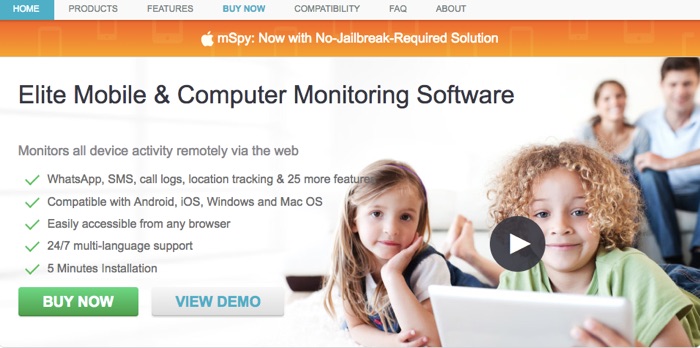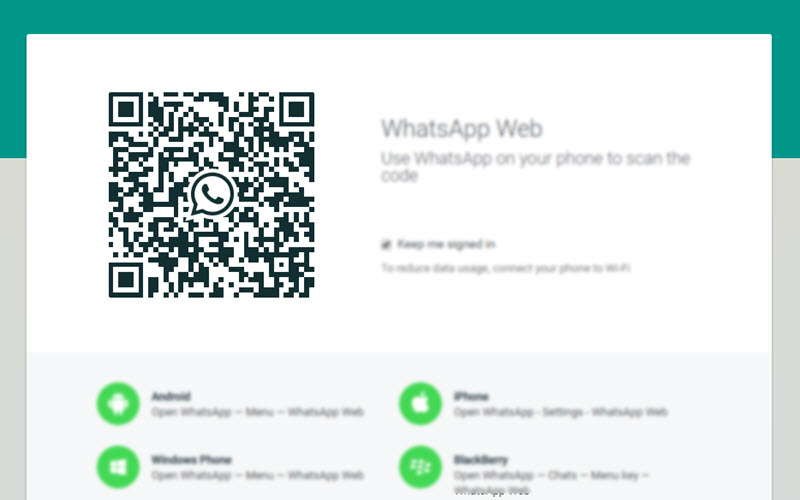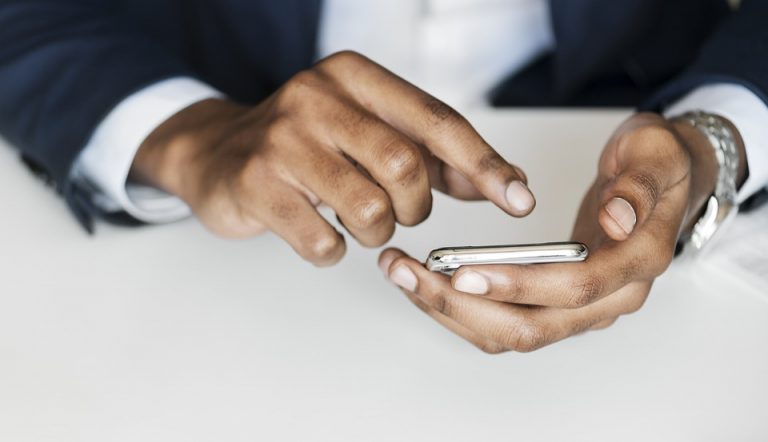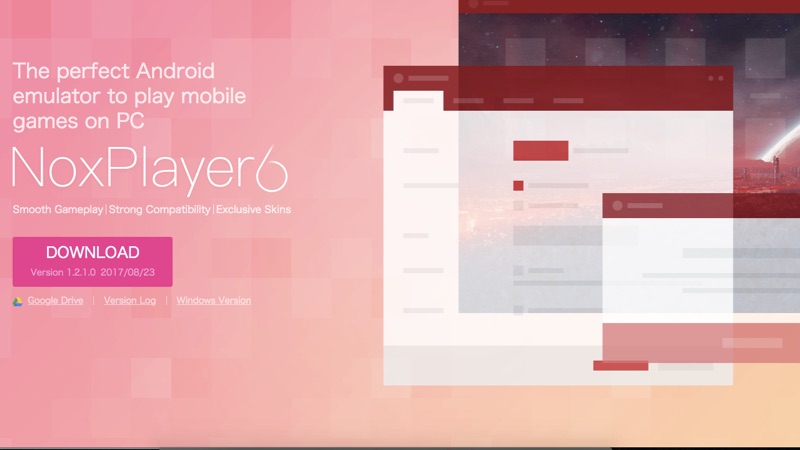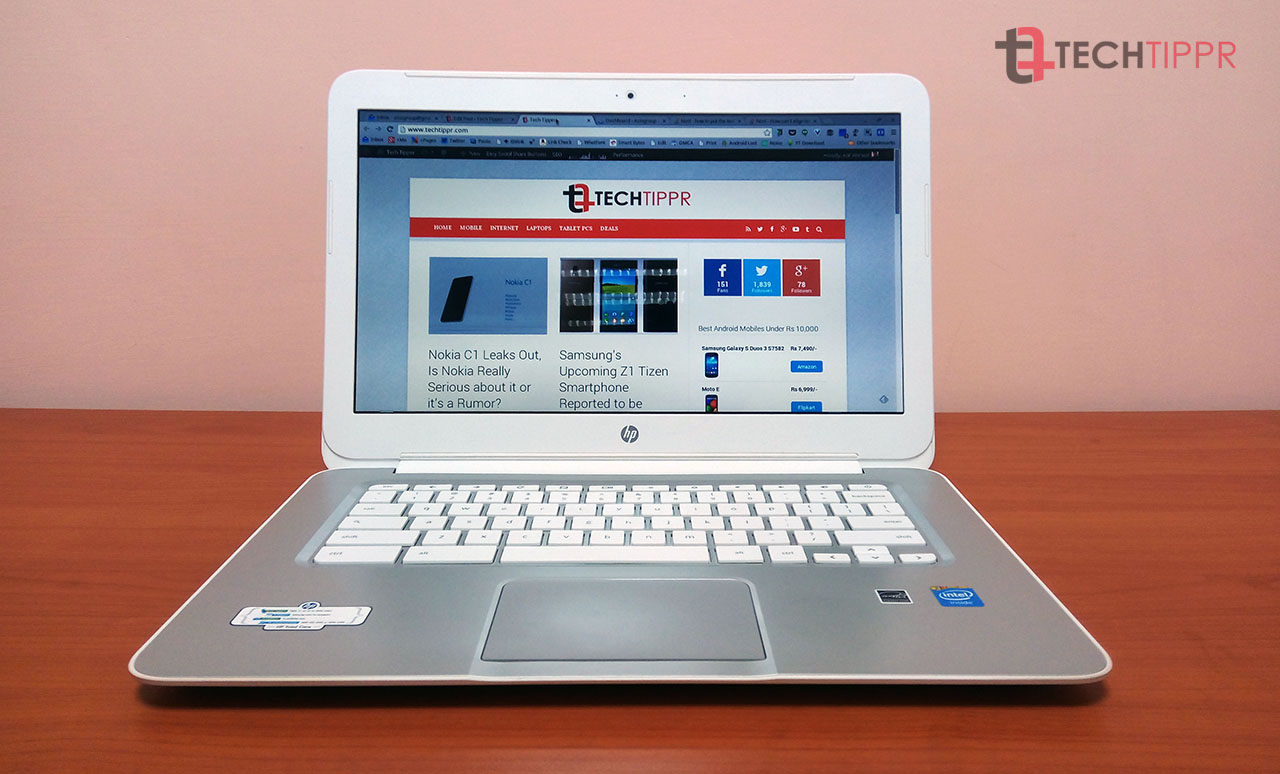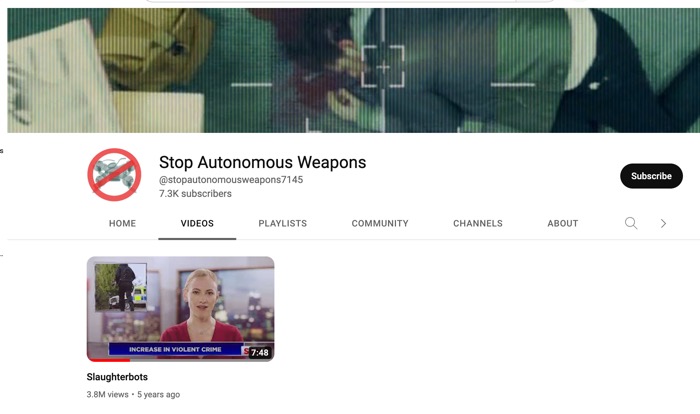I get this question almost every other day in my messenger.
“Why my laptop or computer is running slow I just bought it last month.”
And most of the time there is nothing wrong with the machine, but how you are using it.
Laptops available in the market are powerful enough for casual activities like browsing the internet, emails and document processing and maybe some light photo editing.
If you are expecting more than that from a computer that costs less than a Mid-range Android smartphone, then I am sorry that this post is not going to help you.
But if it is giving poor performance even while browsing websites, for using one or two applications then considered reading this article.
What is making your PC slow down?
There are several factors a PC Can have issues in performance. Doing the following things might help.
Limit your Chrome browser usage
One of the key factors in getting a PC Slow Down is the Chrome Browser which is known to be a memory hogger. With so many extensions available for the browser, one can easily overload the browser with unnecessary apps running in the background.
The way Chrome extension is built, a lot of its apps and extensions keep running in the background even when you are not using it which puts stress on your computer’s CPU and takes a lot of RAM.
We have written about limiting Chrome’s memory usage in the past and I would recommend you give it a read.
If you are using a Windows PC you can check out the memory usage in the task manager. You can enter the task manager by pressing Ctrl+Alt+Del.
Get Rid of the unnecessary programs and files on your computer
One of the reasons your PC slows down as you have installed a number of applications on your computer thinking you will be needing them someday.
Most of these apps automatically get added to the startup, so that they can run when you boot up the machine, this unnecessarily puts the strain on the CPU and also increases the bootup time.
So it’s better to review the applications you have installed on your machine and uninstall the ones that you are not planning to use them anytime soon.
You will be amazed that you will be able to uninstall a dozen applications that you won’t ever need.
I would recommend you use CCleaner software, which is an excellent tool not only for uninstalling the unused applications but also cleaning temporary files and browser data.
This cleanup can wipe all the unnecessary data on a computer so that a computer doesn’t have to 10000s of files which will improve its performance.
Ditch the native apps and embrace the web apps
For every app that you install on your PC, there are alternatives available for it in the form of web apps, these apps arranging from PDF converters to image editors, let you use the processing power of powerful computers via cloud computing and clean up your average computer from recourse intensive tasks.
For example, you can totally ditch installing the Microsoft office on your computer and use Google Docs instead, which will save you from installing a 1.5 GB file on your computer.
Same goes for other programs like Adobe Photoshop, which is another huge file, but if you only have to edit images you can use apps like Pixlr Editor.
So these are some of the Ways You Can Follow to make your slow computer usable, I hope you find it this article useful you can read more articles on Techtippr.com