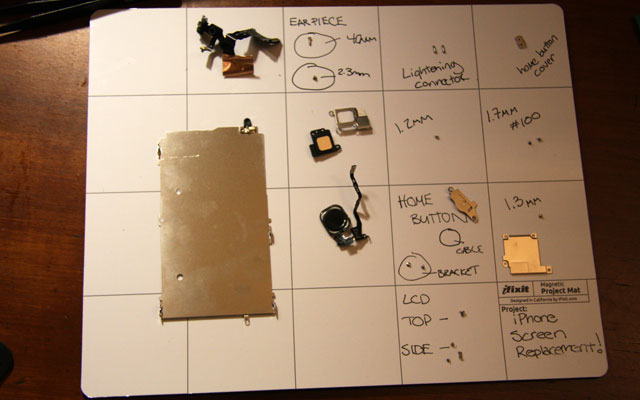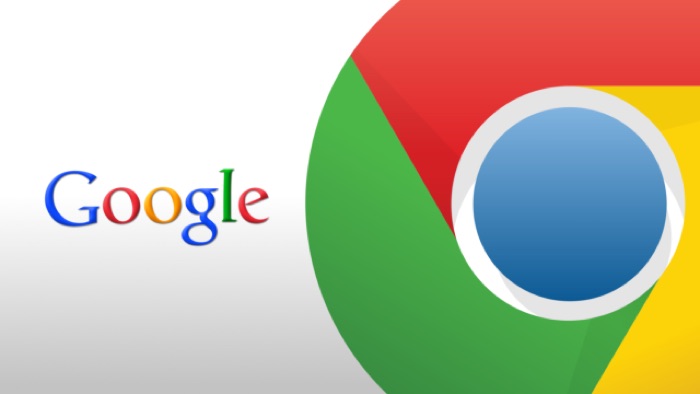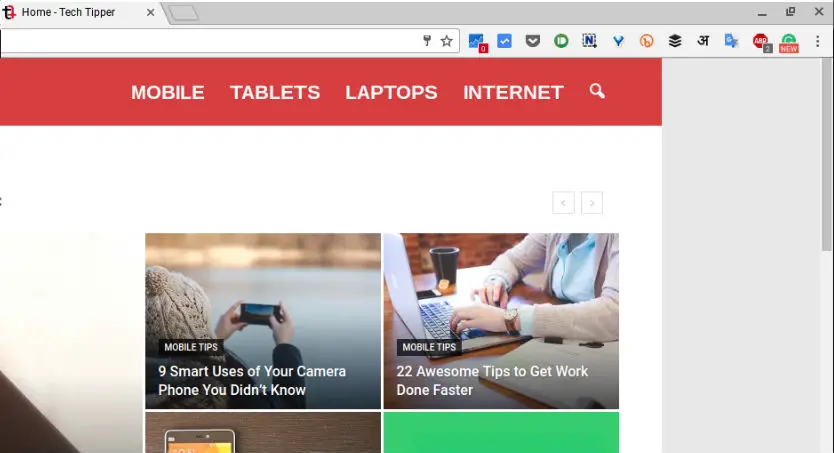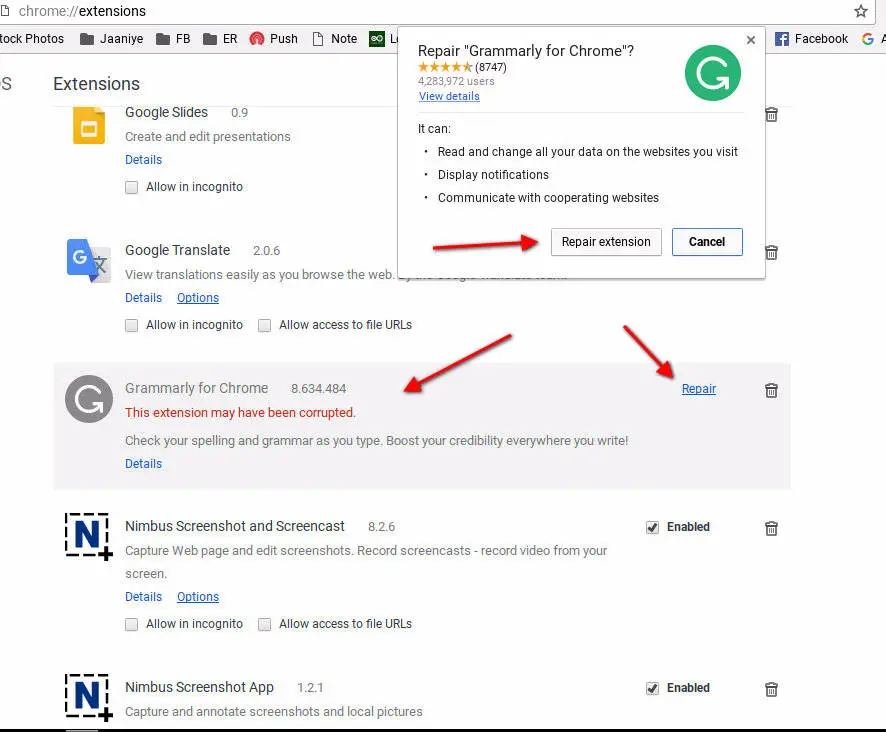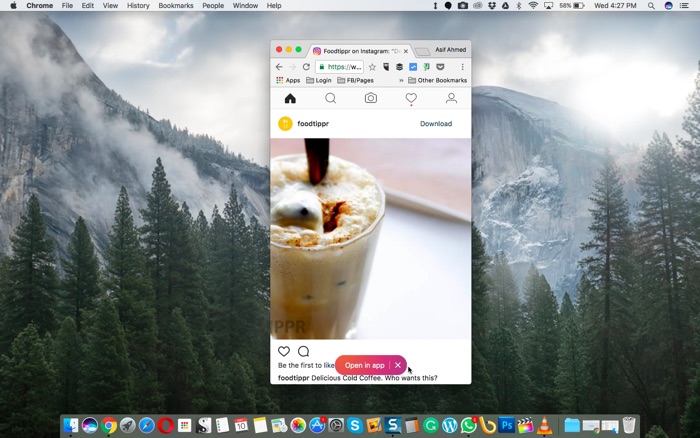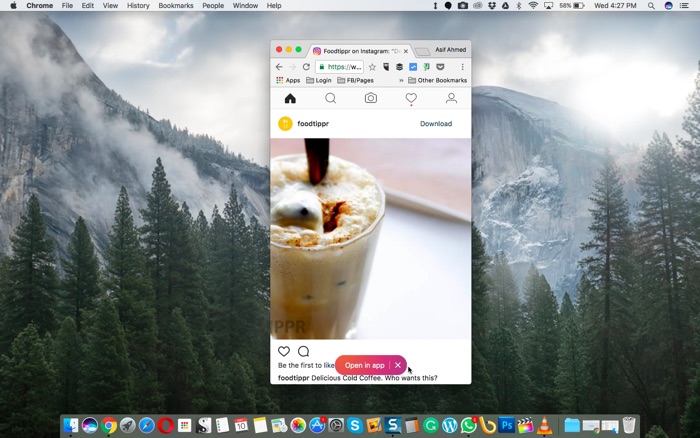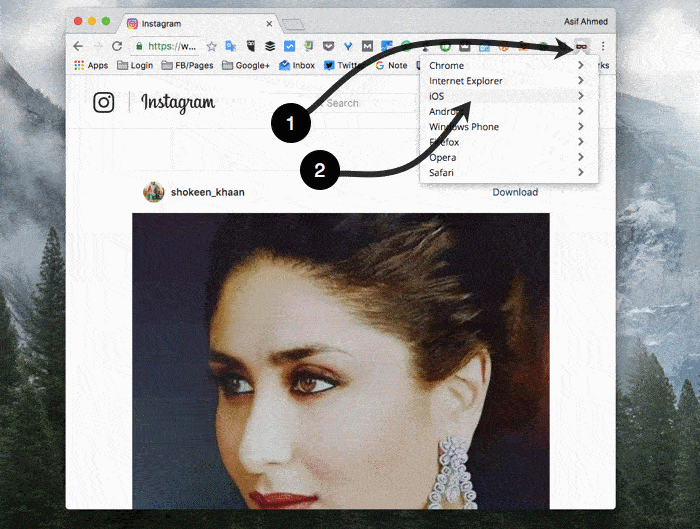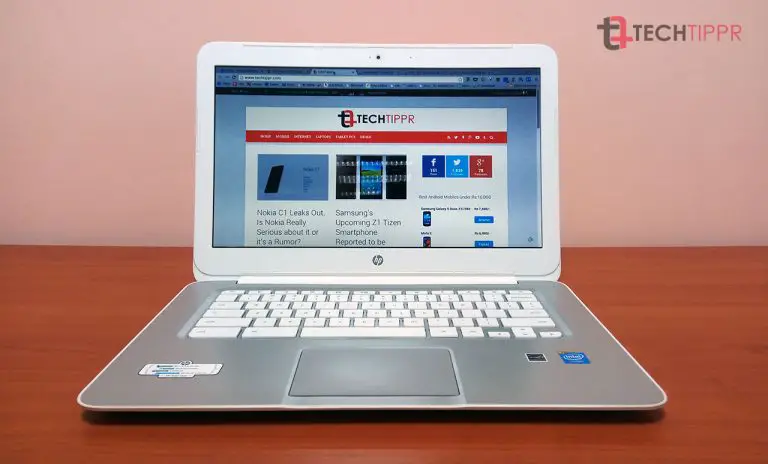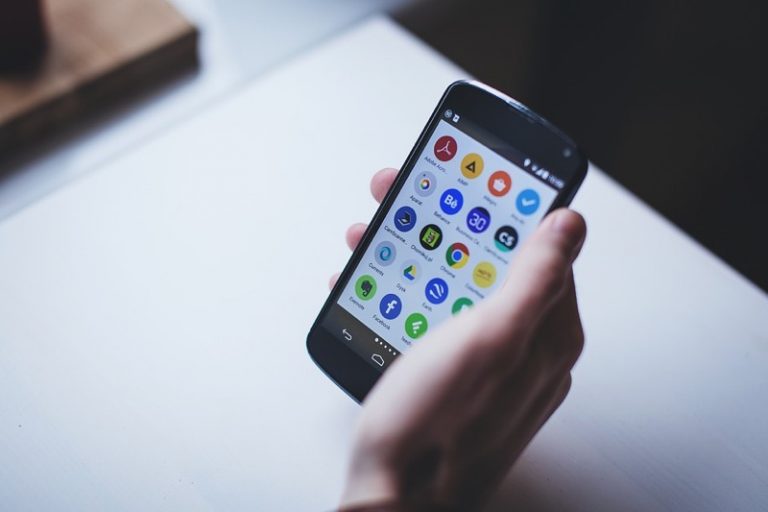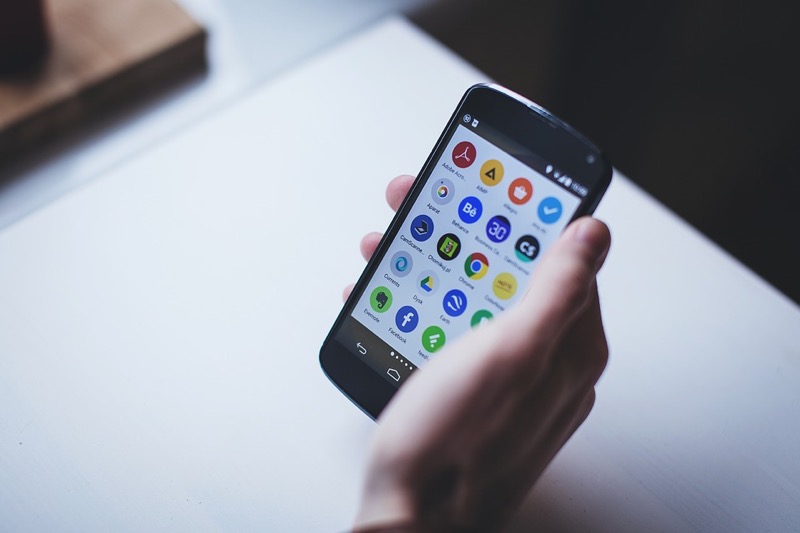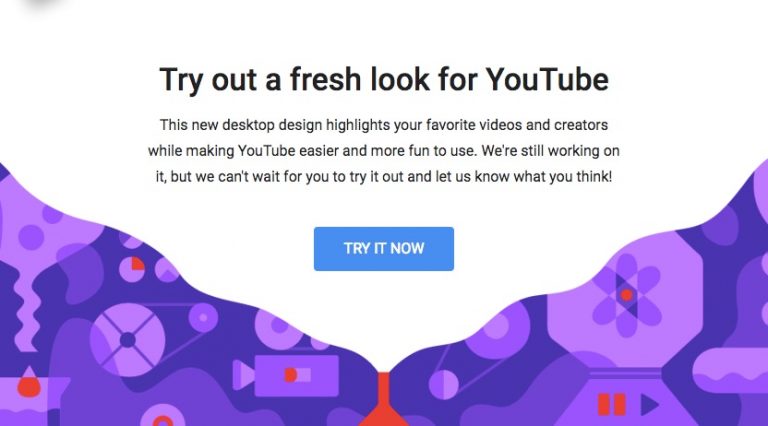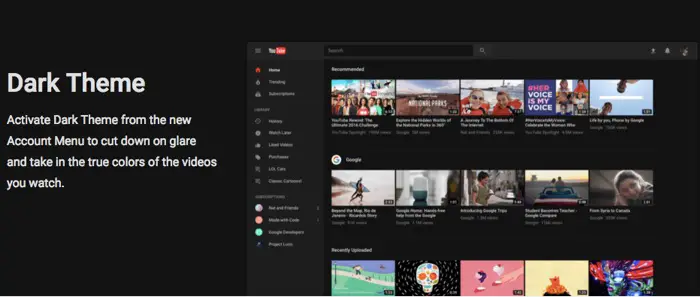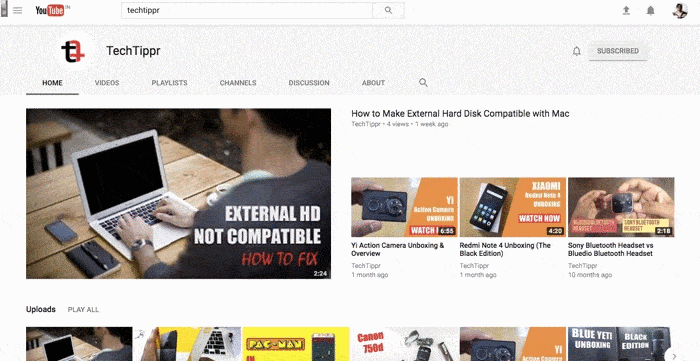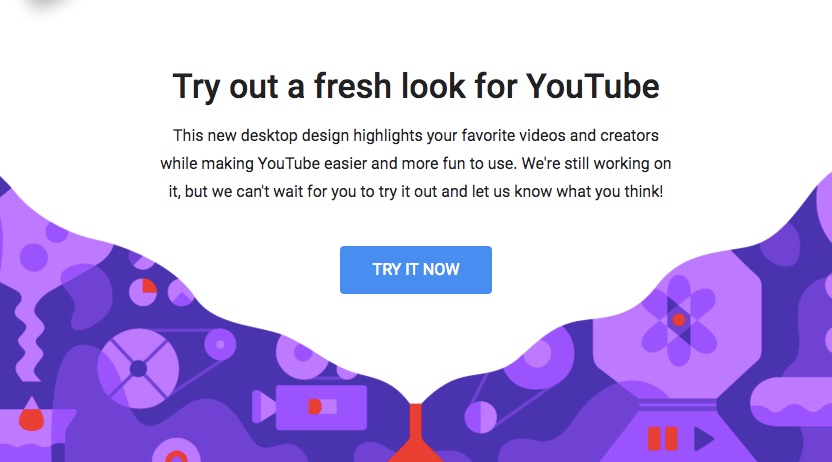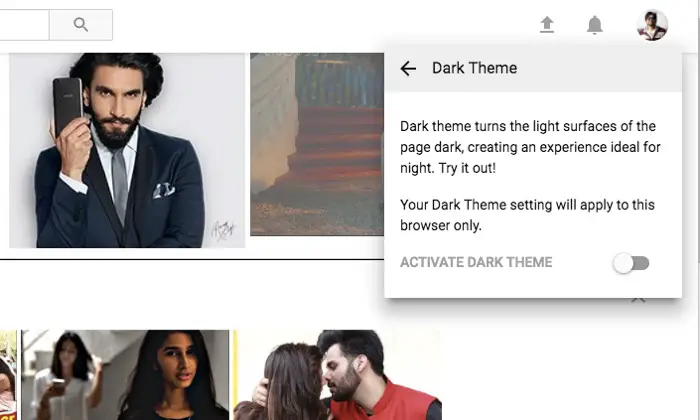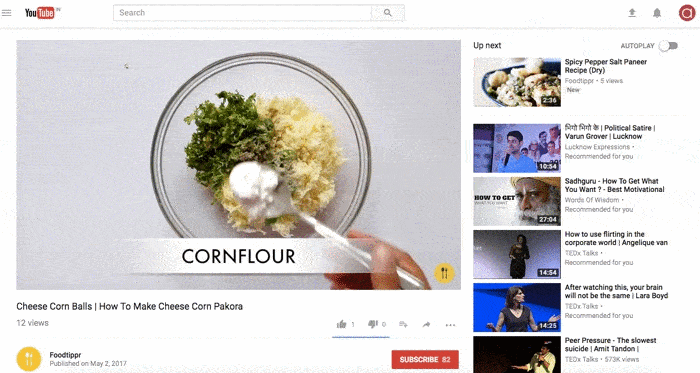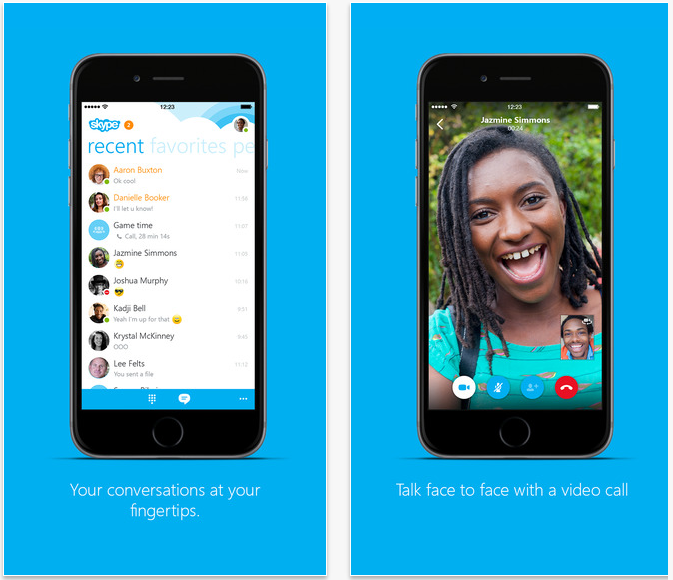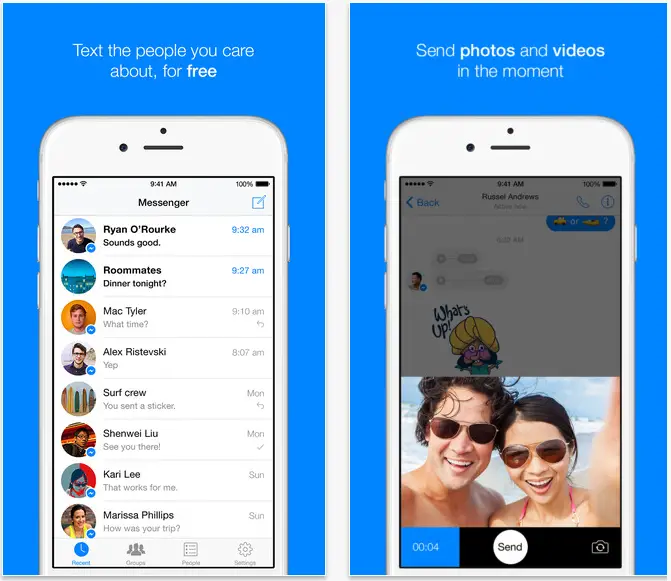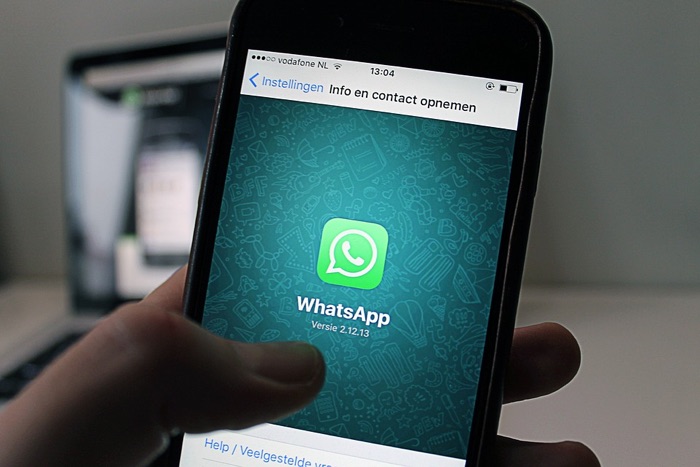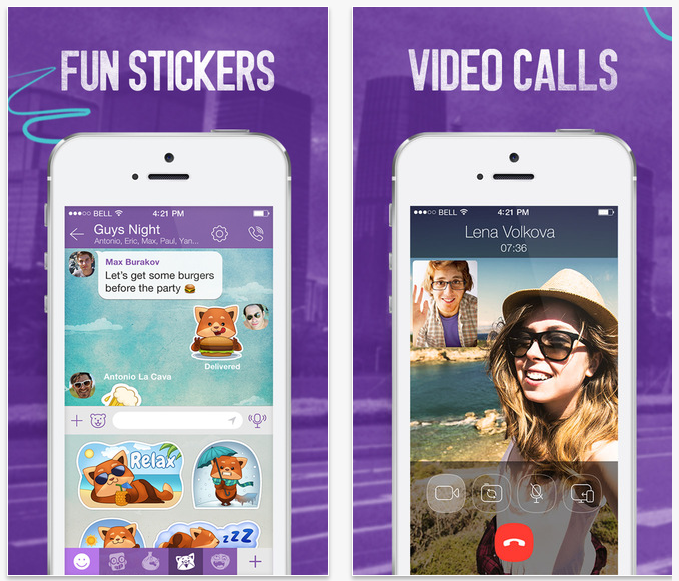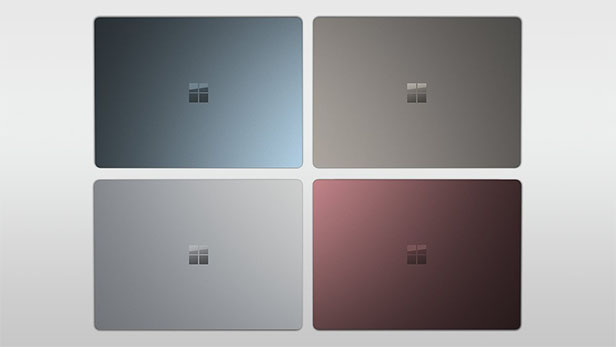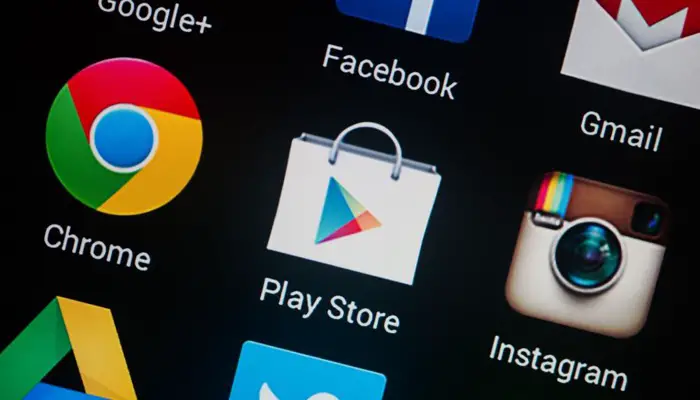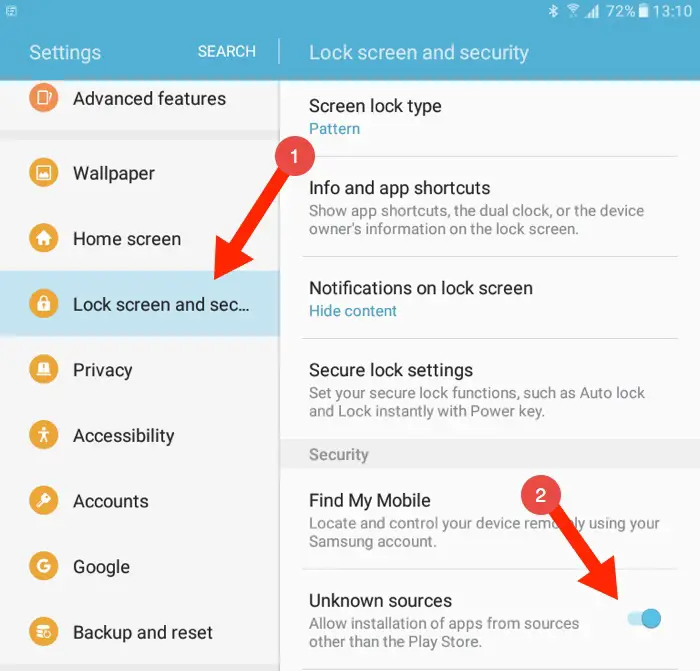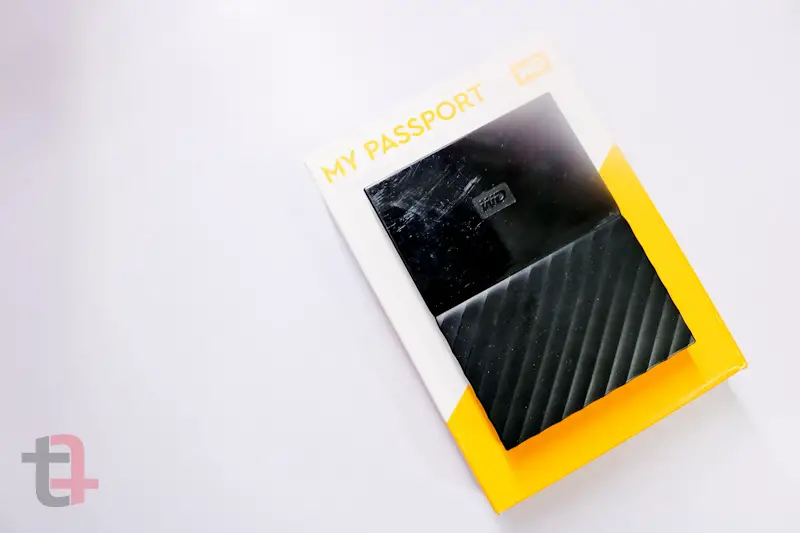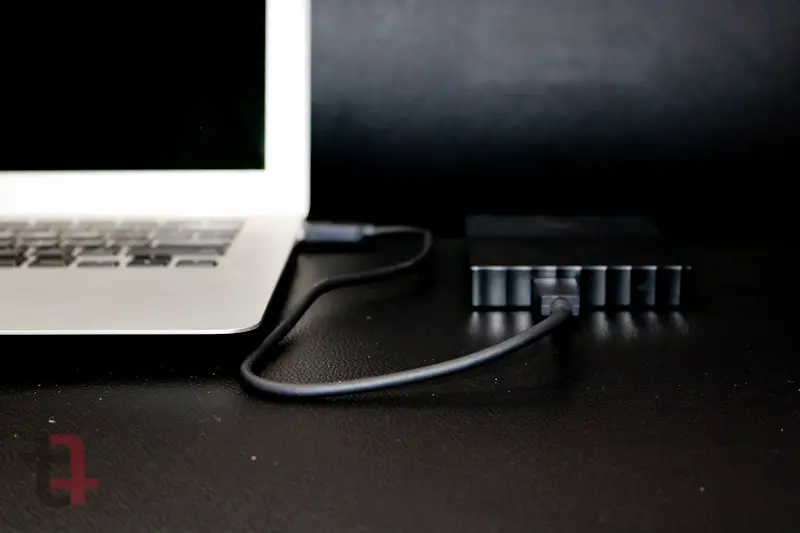Over the last few days, you might have come across this term Ransomware’ more than once.
So what exactly is a Ransomware?
Imagine someone kidnapping your loved one and asking you for money in order to spare their lives, the money is the Ransom.
And when someone hacks into your computer, takes all your important files and encrypts them and demands a certain amount of money, the software that hacks your system is called Ransomware.
A single line definition of Ransomware is the following

Currently, you are are reading this, more than 200,000 computers from over than 150 countries have been affected by a ransomware called WannaCry.
A report by Mint.com says that over 48000 such attacks were attempted in India in a few days, these attacks were just the ones that were detected and cleaned by Quick Heal Antivirus. The attack has been much broader and much worse.
In fact, the attack is so severe that it resulted in many companies shutting down completely.
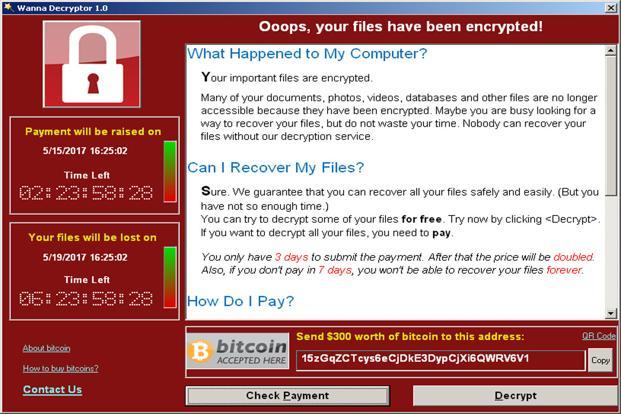
The computers affected by the WannaCry virus have been locked and the hackers are demanding $300 via Bitcoin, a digital currency and near impossible to track down.
If the victim does not pay the ransom in three days, it gets double to $600. And if the victim still does not pay, the files on the computer get destroyed after a week.
The photos of your family in your computer might be the only important files for you, image millions worth of data on big corporate computer networks gets locked down behind a ransom attack, you can only imagine how severe it is.
How did WannaCry Spread so widely?
The WannaCry virus exploits a security hole in Windows OS that was found in March and Microsoft released a security patch.
For the hackers to attack a computer, a file has to be downloaded to a computer, which then gets’s installed and is spread across other computers if the victim computer is connected to a network.
Which means, a computer connected to a network can still be affected by this virus even if no file it downloaded on the computer.
Fortunately, this attack has currently been witnessed on Windows-based Computers, but the users who updated their OS (or keep it on Auto Update) will be safe from this attack.
How to keep yourself safe from such attacks?
The most important thing is to keep your Computer updated, better turn on the automatic updates.
If you are still using a Windows OS which is not a Windows 10, make sure you upgrade to Windows 10, Microsoft prefers their latest OS and brings security patches more frequently.
Do not download files from untrusted sources, this means no cracked software, pirated movies and songs.
If you are using an older OS, and can’t upgrade right now, the least you can do is download an Anti-Virus, as I mentioned above, Quick Heal managed to detect and clean 48000 attempts of Wanna cry Virus attack.
Despite how much educational content you consume, there is no guarantee your computer can’t be attacked, so the best way is to keep a backup of your important files.
We have Google Photos, which has an incredible technology behind it, use it to back up your family photos. Learn more about Google Photos
Services like Dropbox and Google Drive offer up to 5GB of free storage, use it to back up important files.
If your data files are in huge sizes, External Hard Drives are now so affordable, you can pick 1TB External HD under $60.
Just keep a copy of your files off your computer so that you can simply format your computer and not worry about the files. Because even if you pay the Ransom, there is no guarantee they will spare you and give you the encryption code to decrypt your files.
For corporates and computer on private networks, we just hope they use updated systems instead of keeping running old Operating Systems to save the costs.
Wanna read more? The Hacker News has put together an informative article you should read if you care.