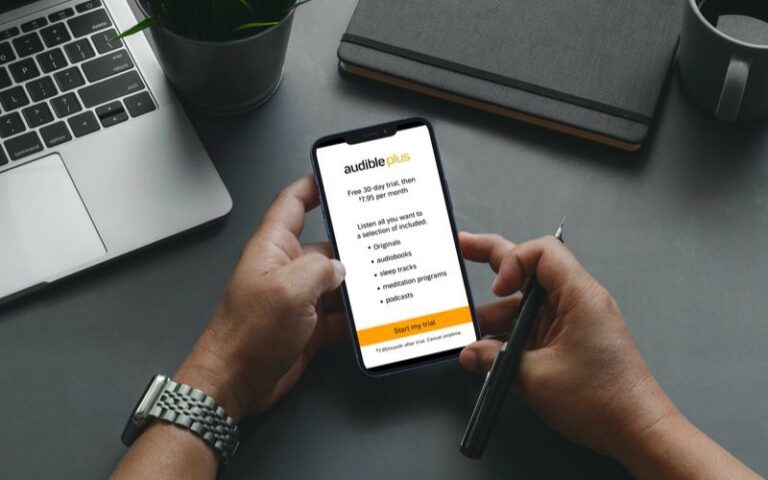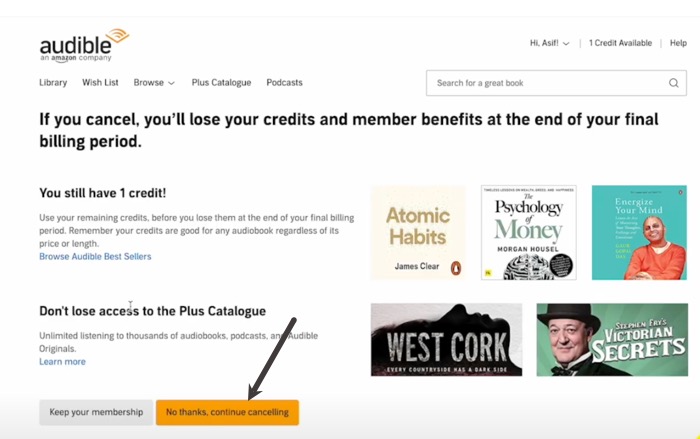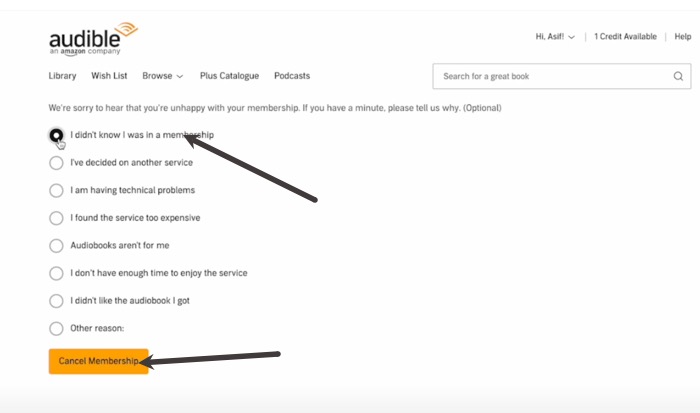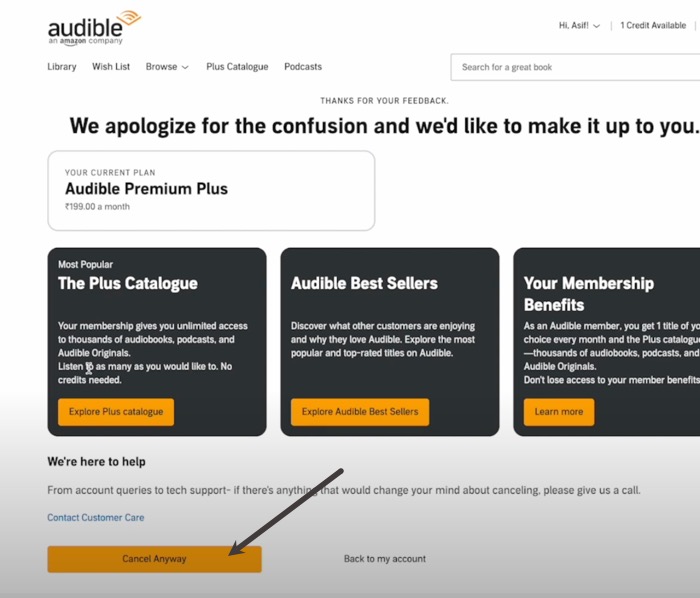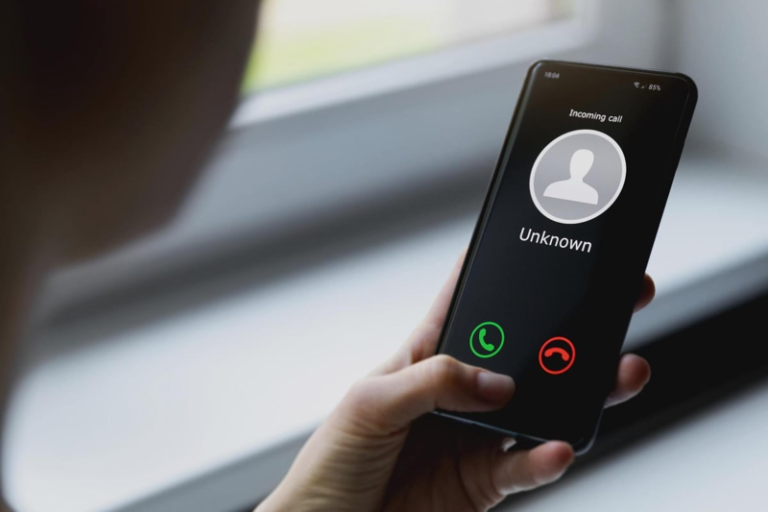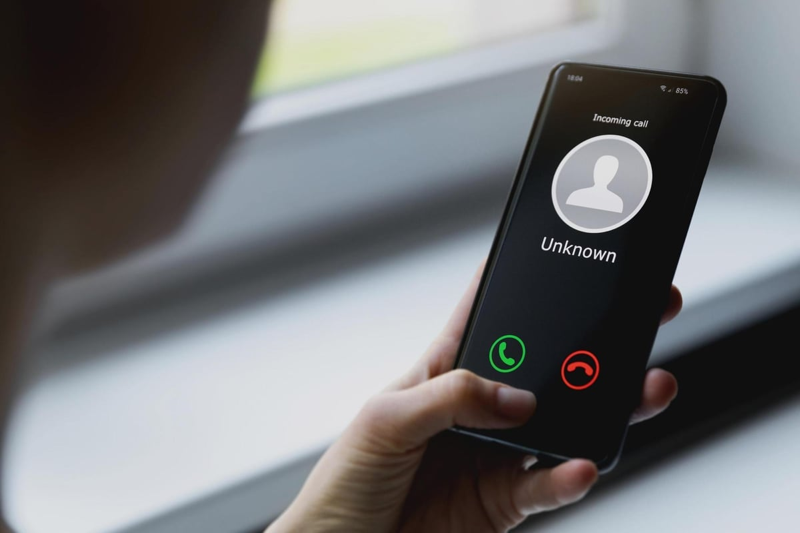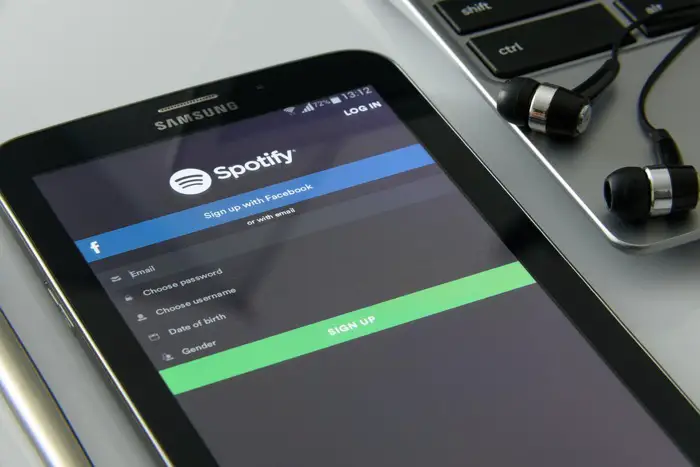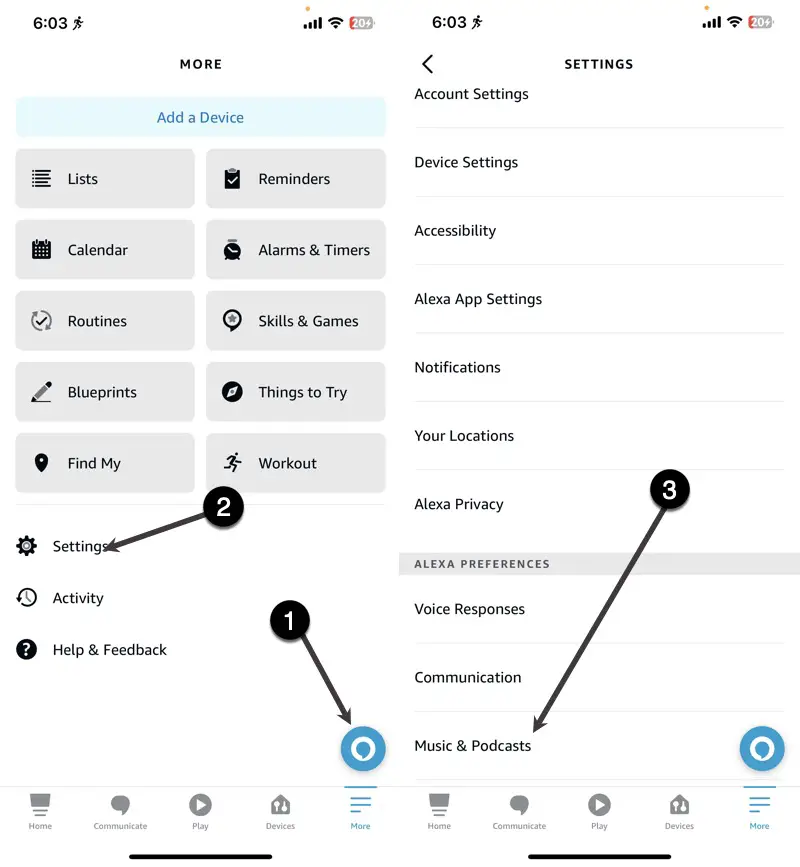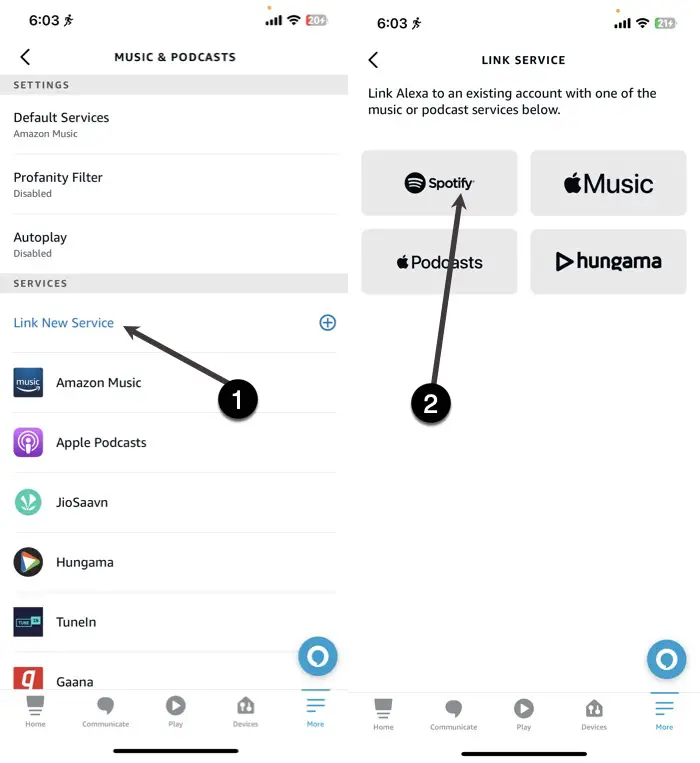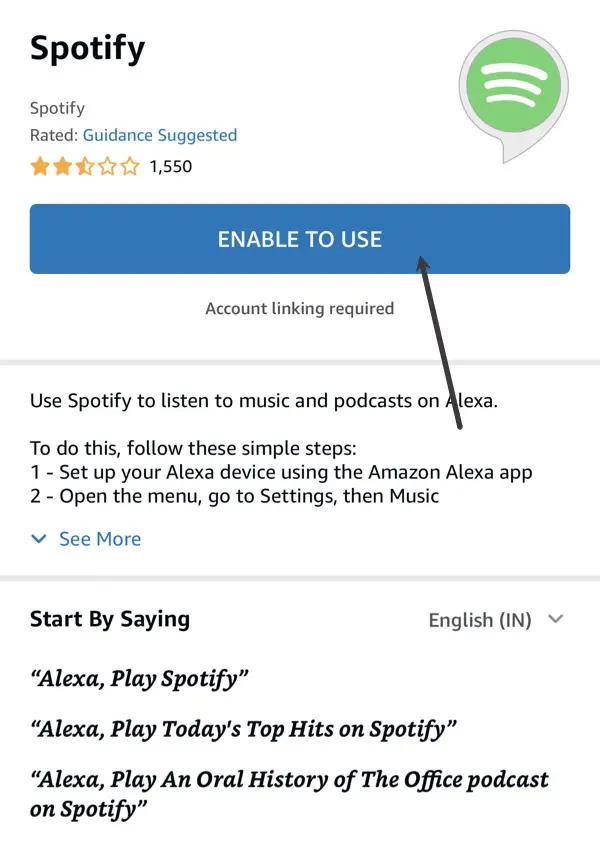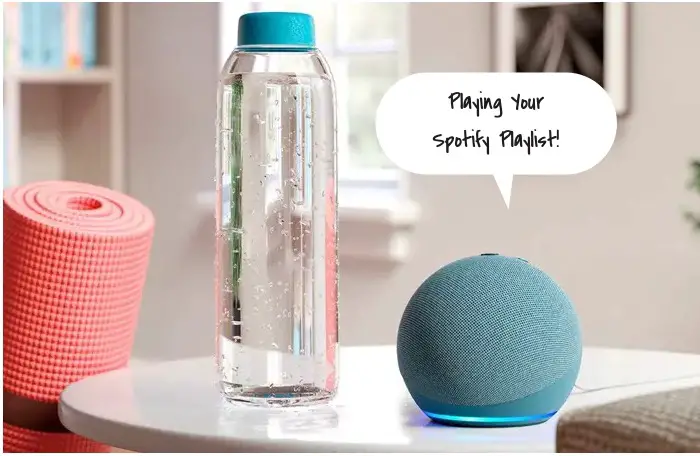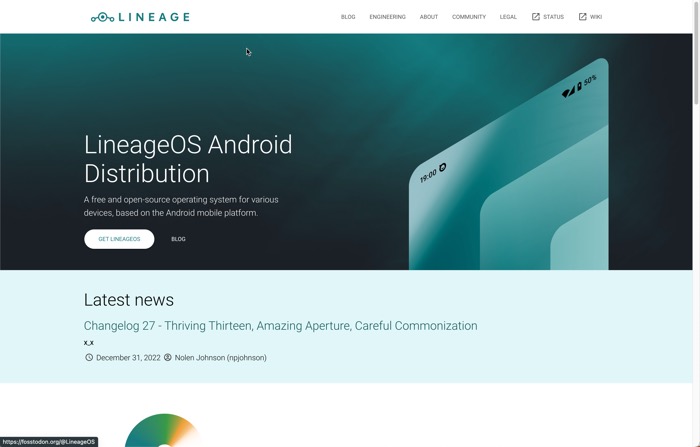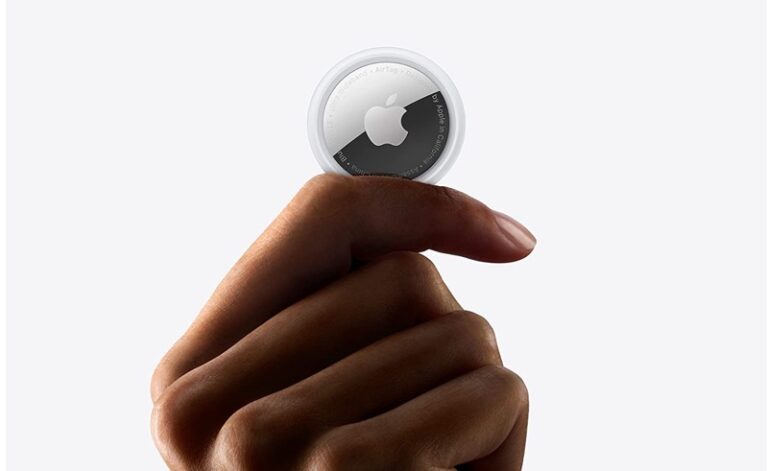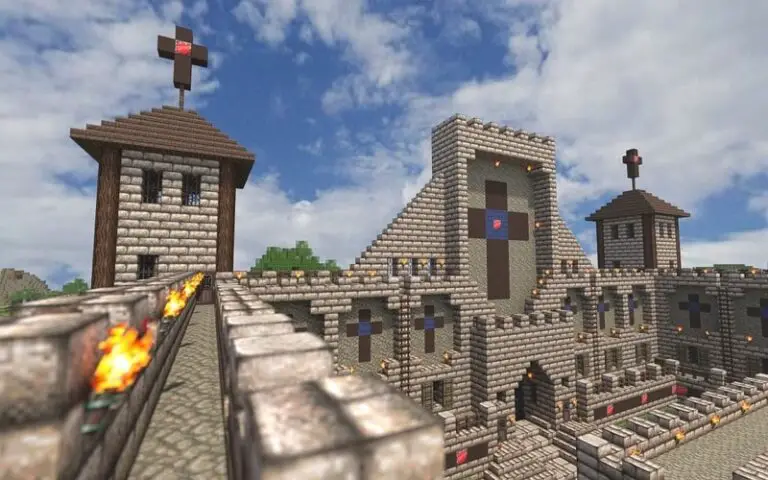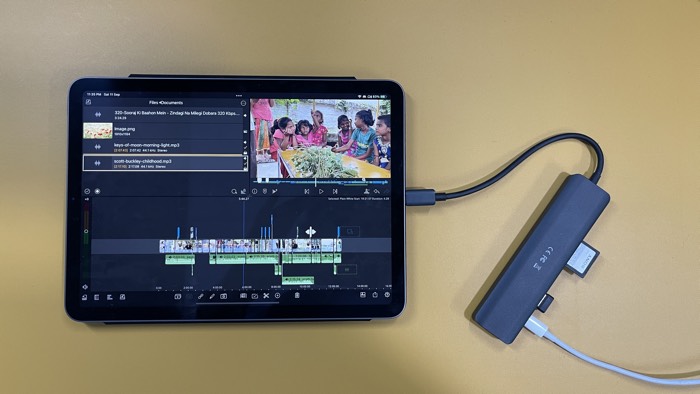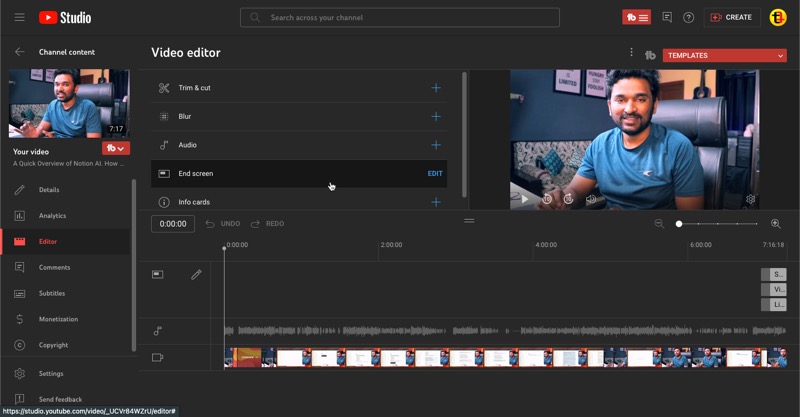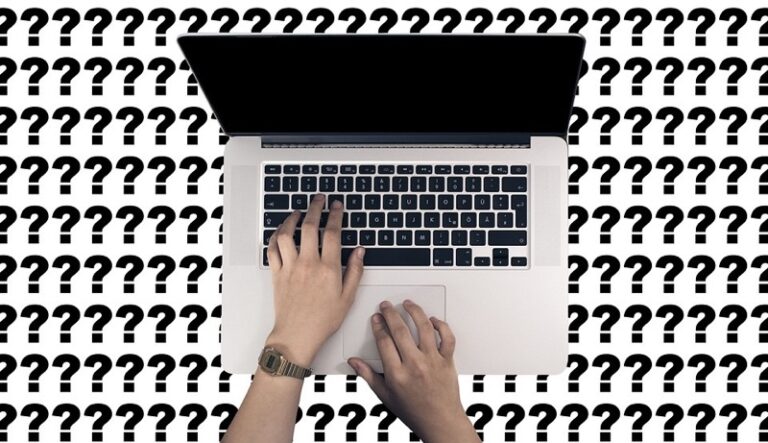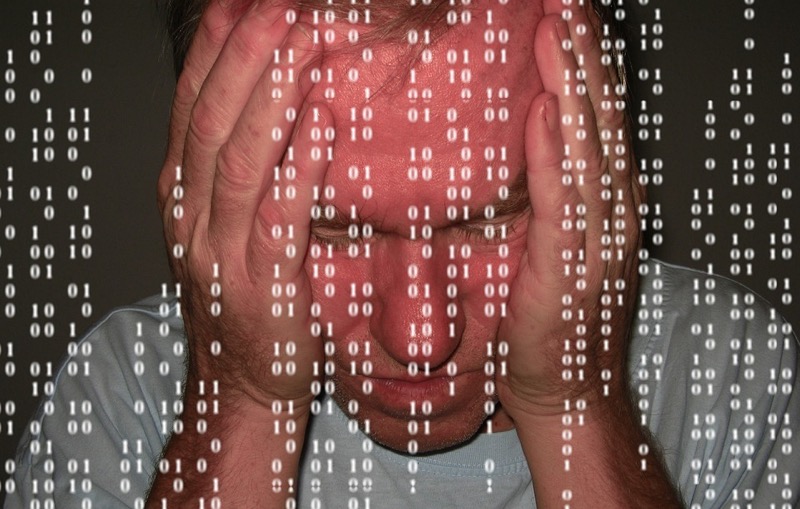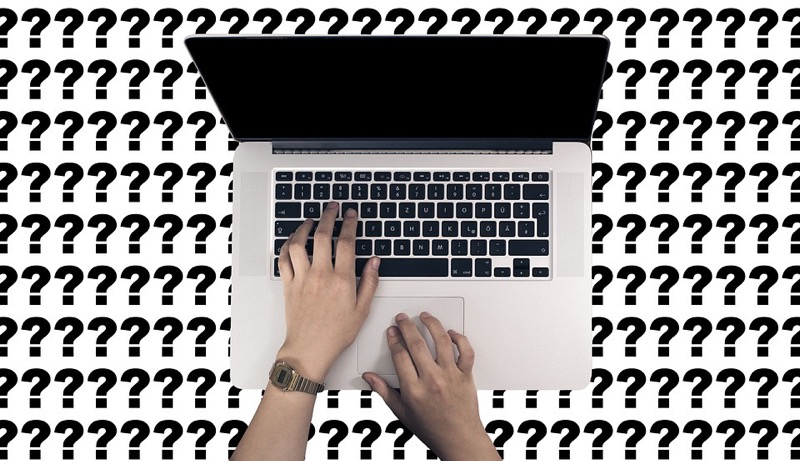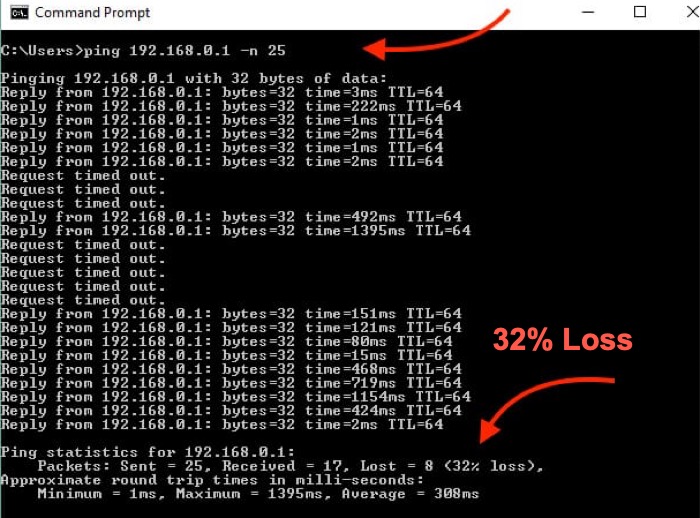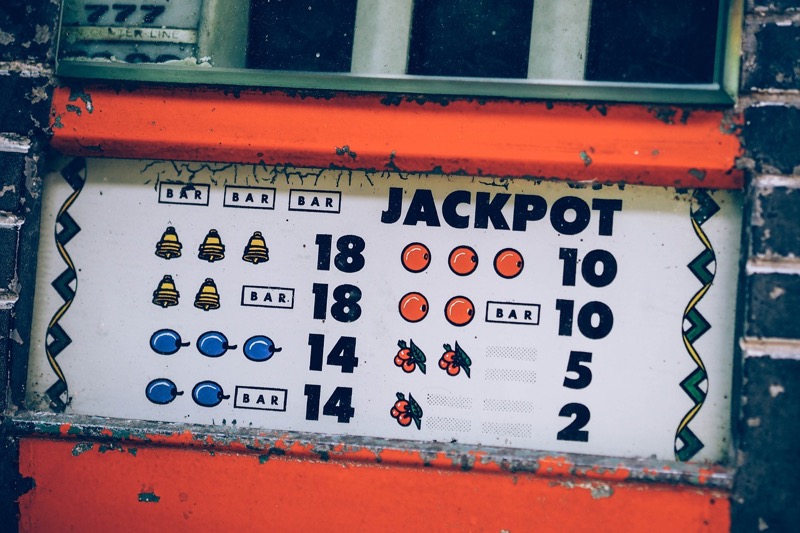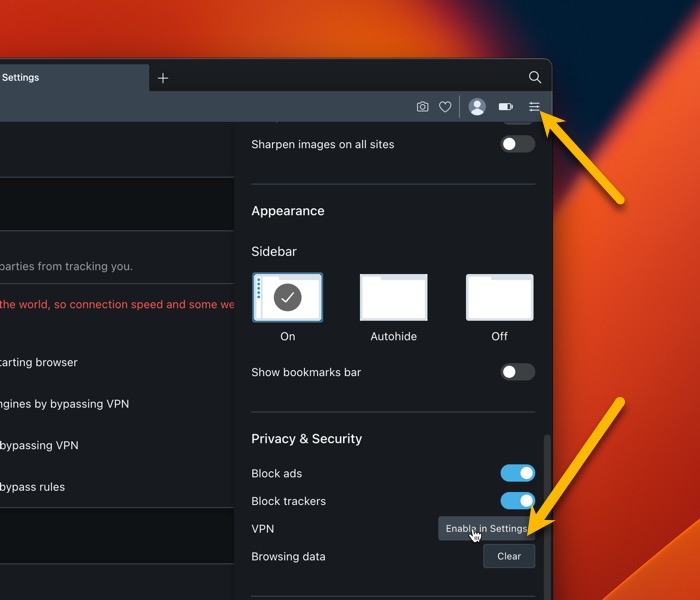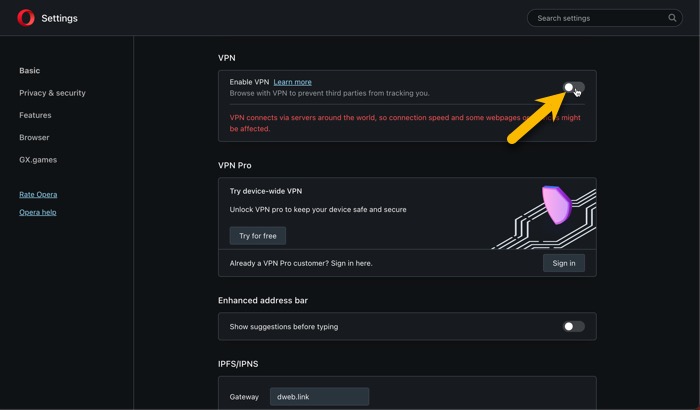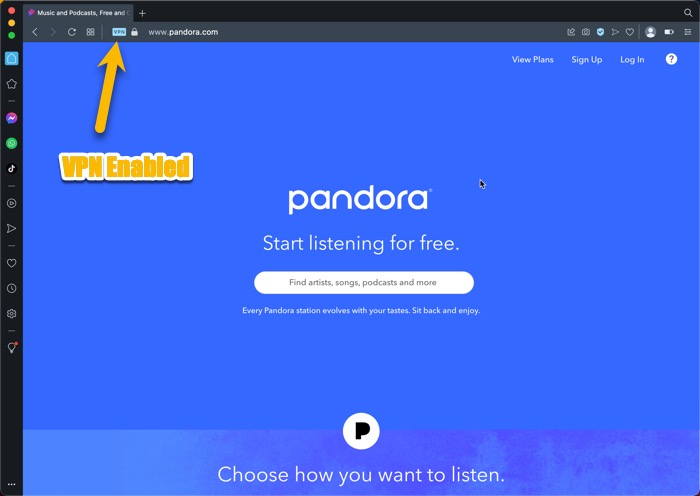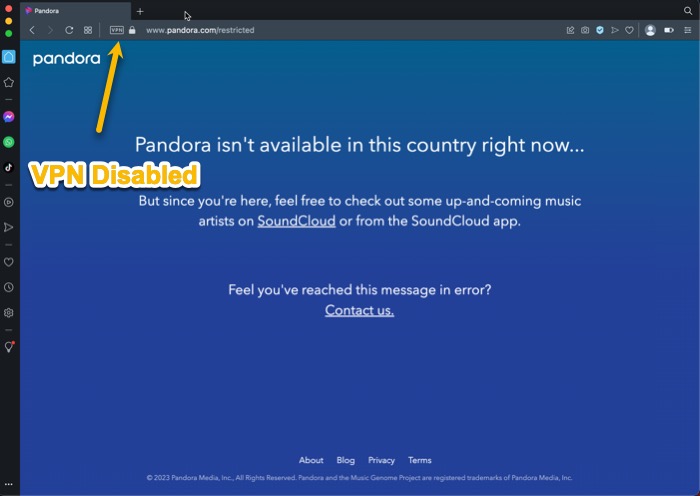TikTok is popular, and it popularised the vertical video format. But it has become a more diverse platform than just the 15-second funny lip-sync dancing videos.
Many people have found their niche on TikTok, and they are creating content for fun and making a career out of it. Influencers and brands are using TikTok as a marketing tool to reach younger audiences and drive engagement.

TikTok has evolved beyond being just an entertainment platform for short lip-sync videos. It has become a multifaceted platform that offers endless opportunities to creators and brands alike. If you ever felt like joining TikTok and creating videos on it for you may already have been cheating videos on the platform, here is your guide to creating perfect to-talk videos that have the potential to go viral.
What is the Maximum Size of a TikTok Video?
The maximum size of a TikTok video depends on the platform from which the video is uploaded. If uploading to TikTok from an iOS device, the max file size can be upto 280 MB, while video from an Android can be up to 72 MB. The video file size is crucial when trying to upload a video onto TikTok.
The size of the video doesn’t matter that much. What matters is what is the length of the video you are uploading.
What is a perfect TikTok Video Length?
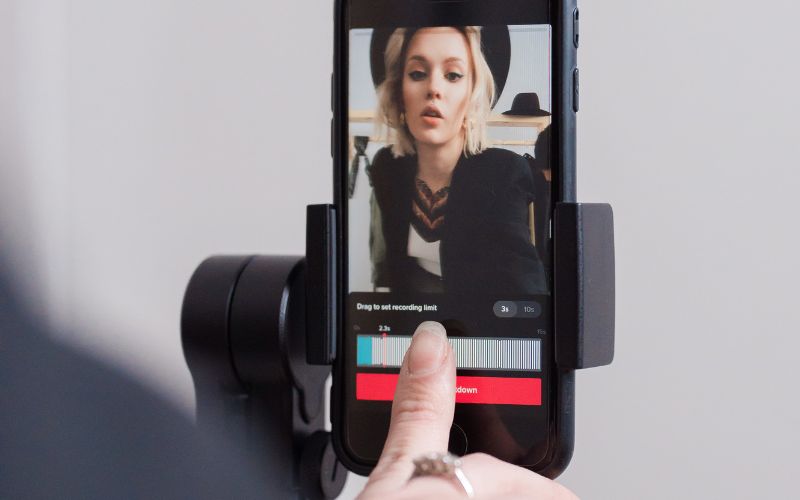
Videos started as 15-second clips, grew to 60-second clips, then 3-minute videos, and now 10-minute videos. The 3-minute video length was introduced towards the end of 2020, making more room for creators to express themselves.
However, creators wanted more freedom, so they requested even longer. Hence the maximum video length is 10 minutes. Initially, videos began as brief 15-second clips but soon expanded to 60-second snippets, then 3-minute productions, and have now progressed to 10-minute features.
The 3-minute length for the videos is introduced during the latter part of 2020, granting creators more space to express themselves. Although creators desired greater flexibility, they appealed for even lengthier durations, ultimately leading to the arrival of the 10-minute video.
A perfect to-talk video would depend on the making of the video. For example, the video of that canteen dancing or showcase of any talent would work better if they were shorter. 20 to 30 seconds would be apt.
Videos, where you are teaching something or some tutorial, can be a little longer. But the shorter, the better in terms of virality.
How to Reduce the Length of a Video on TikTok?
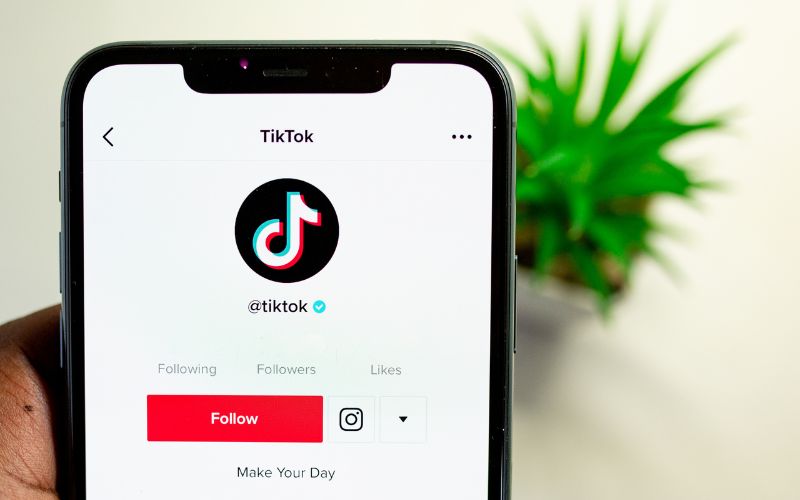
If you want to reduce the length of a video on TikTok, there are several methods you can try. First, you can edit the video using the TikTok app’s built-in tools. These tools allow you to crop the video, speed it up or slow it down, or add music and visual effects.
Another option is to trim the video before uploading it to TikTok. This can be done using a video editing program on your computer or smartphone.
What are the Ideal TikTok Video Dimensions?
Call do TikTok allows you to upload landscape for materials it is mainly a vertical format video.com. The recommended dimensions for a vertical video are 1080 x 1920 pixels with an aspect ratio of 9:16.
This is because the TikTok app is designed for a smartphone, and vertical videos are the perfect fit for that screen. However, TikTok also allows users to upload landscape videos with recommended dimensions of 1920 x 1080 pixels with an aspect ratio of 16:9.
Why use a third-party app to create your TikTok video?

Using a third-party app to create your TikTok video offers several benefits. First and foremost, these apps usually provide additional features and editing tools that are unavailable on the TikTok app. This means you can create more professional-looking videos with better transitions, text effects, and filters.
Many awesome video editing apps are available for Android and iPhone smartphones. My favorite app is InShot, which offers many features you would want, making it great to talk with you.
Some third-party apps even offer video templates that can be customized to fit the specific requirements of a TikTok video. One example is VideoLeap, which has pre-built templates where you only have to select your photos or videos and create travel, beautify, and product showcase videos in just a few seconds. Using a third-party app can help you make the most of your TikTok video and increase its chances of going viral.
Frequently Asked Questions
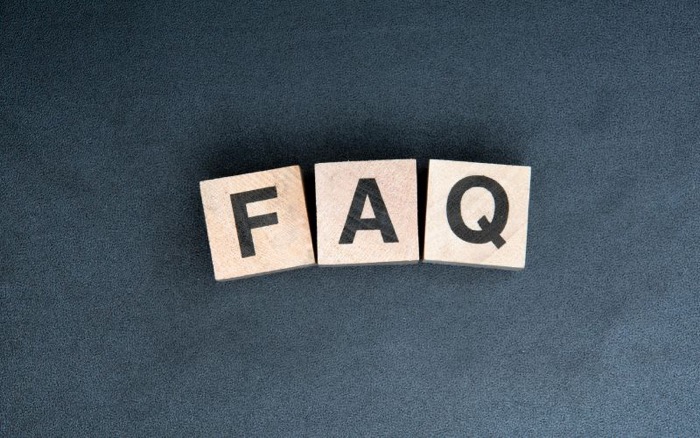
What resolution and frame rate is TikTok?
The resolution and frame rate of TikTok largely depends on the device being used to access the app. TikTok is designed to work seamlessly on both Android and iOS platforms, with varying resolutions and frame rates. Generally, TikTok videos have a resolution of 1080p (1920 x 1080) or 720p (1280 x 720).
However, the video quality depends on the device’s screen resolution or internet connection. Moreover, TikTok videos tend to have a frame rate of 30 per second (fps). Some devices may support higher frame rates, making the videos smoother and more fluid. Overall, TikTok has been designed to provide users with a high-quality video viewing experience, regardless of the device used.
What is the native TikTok Aspect Ratio?
The aspect ratio for TikTok videos is 9:16 (Portrait Video), which means that videos should be 9 units wide and 16 units tall. This vertical orientation is ideal for viewing on mobile devices, where most of TikTok’s audience consumes content.
This aspect ratio allows TikTok users to create engaging, full-screen content that fills the entire screen of a smartphone. Creators must consider this when filming or editing their videos, as content that doesn’t fit within the recommended aspect ratio can sometimes appear cropped or distorted.
By adhering to the 9:16 aspect ratio, TikTok content creators can ensure that their videos look good and are optimized for maximum engagement on the platform.
How do you make a 16×9 video fit a TikTok?
It is easy to fir a 16:9 video on TikTok as it supports both Landscape and Portrait videos. But the 9:16 video should be preferred. The recommended ratio for a TikTok video is 9×16, which means that you will need to adjust the dimensions of your video to match this ratio.
One way to do this is to crop the edges of your original video by using a video editing software or app. This will reduce the width of the video while keeping the height constant.
Another option is to add borders or graphics to the sides of the video to fill the space, although this may not always be aesthetically pleasing. Once you have resized your video, ensure the content is engaging and relevant to the TikTok audience. By following these tips, you can create a video that will fit seamlessly into the TikTok platform and gain traction with viewers.
Why does TikTok Crop my video size?
TikTok may crop your video size for a variety of reasons. The most common reason is to adhere to the platform’s aspect ratio requirements. TikTok requires videos to be in a 9:16 format, which means that the width is nine times smaller than the height of the video.
If your video is not in this aspect ratio, TikTok will crop it to fit or add borders to fill up the remaining space. This is common for landscape videos, as TikTok focuses mainly on portrait-style content. Another reason TikTok may crop your video size is to avoid displaying unwanted or irrelevant content in the background.
This could include logos, watermarks, or other people who are not relevant to your video. Overall, TikTok cropping your video size is necessary to maintain the look and style of the platform and make your content stand out on the app.
Can you upload 4K to TikTok?

You can upload 4K videos to TikTok but with some limitations. TikTok has updated its platform to support 4K videos. Although the app can only handle 4K videos that are 60fps, it may not play as smoothly on the platform if you shoot a video with a higher frame rate.
Moreover, you need a high-end device to shoot 4K videos, which may not be accessible to everyone. Also, many TikTok users watch videos on their smartphones, so the quality of the video may not be apparent, especially if they are not using a high-end device. Despite these limitations, uploading a high-quality 4K video on TikTok can be impressive and can attract new audiences to your account.
Is it possible to make TikTok videos longer than 60 seconds?
TikTok has updated its platform to support longer videos for maths as well. The first increase to the video length from 60 seconds to 3 minutes and later allowed some users to upload videos as long as 10 minutes.
If you currently do not have access to the feature where you can post longer videos, you can update your app to try posting more content regularly to unlock the limitation.
The videos that have the potential to go viral on TikTok are usually shorter. And smooth. Try recording videos using a smartphone with Optical image stabilization. Almost every flagship smartphone has this. But there are some affordable options also available.